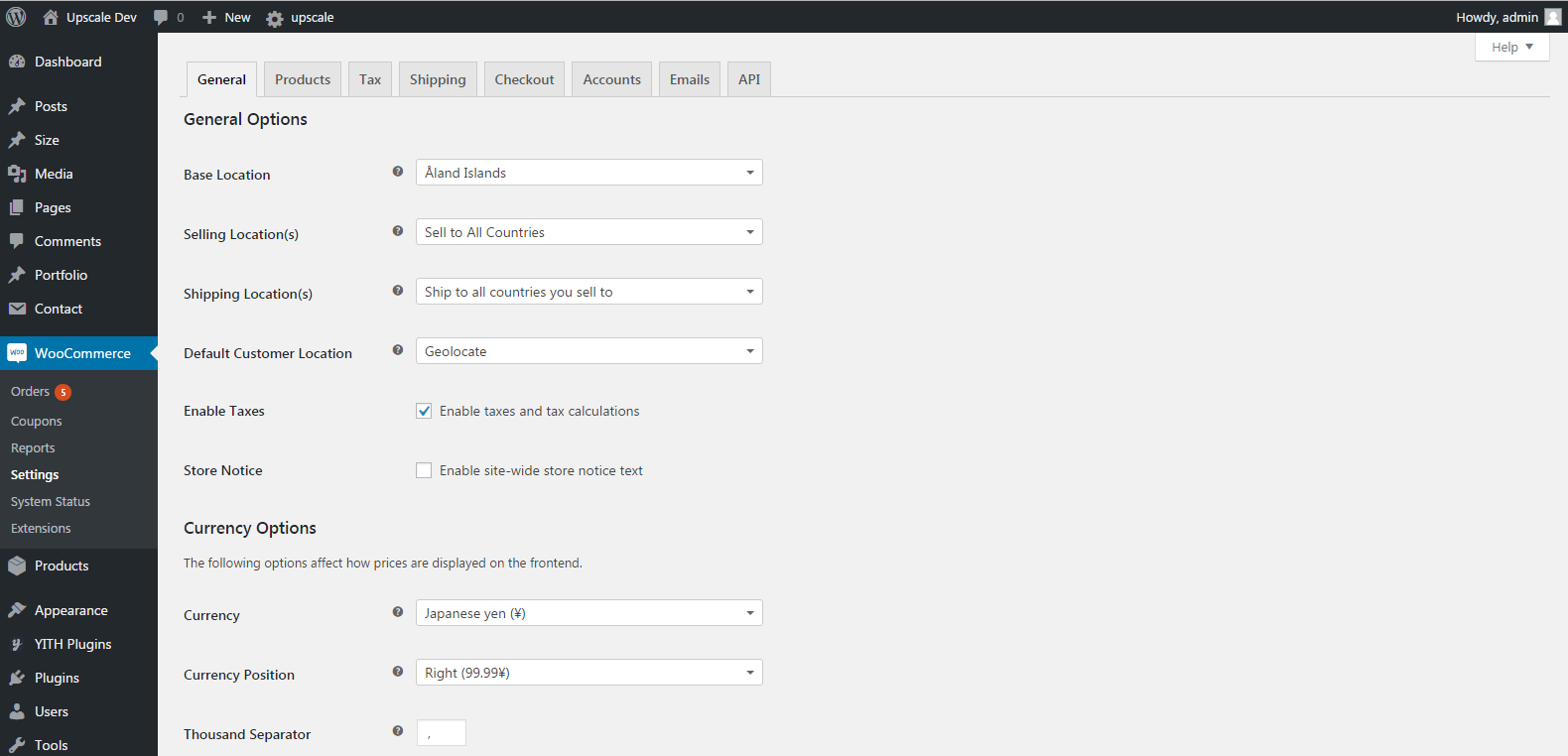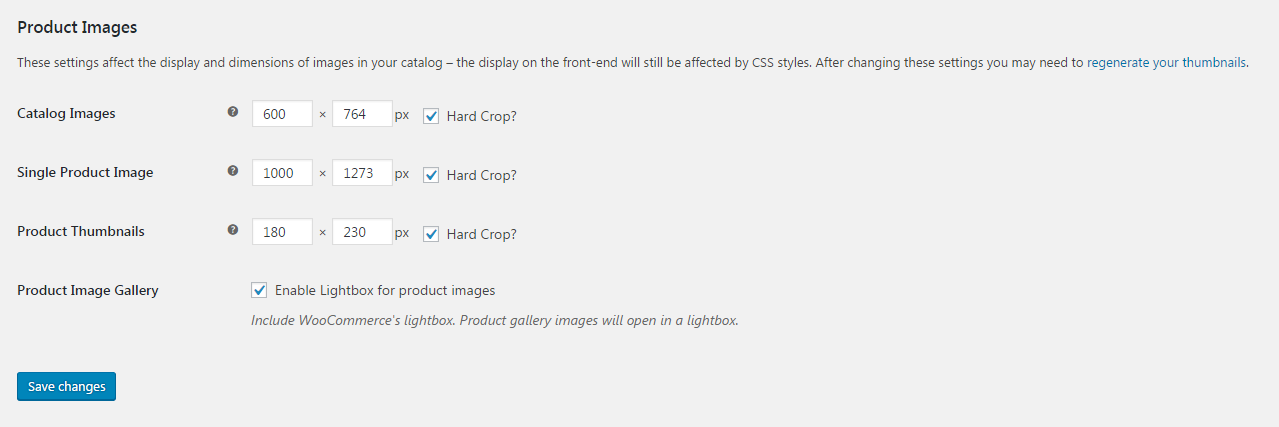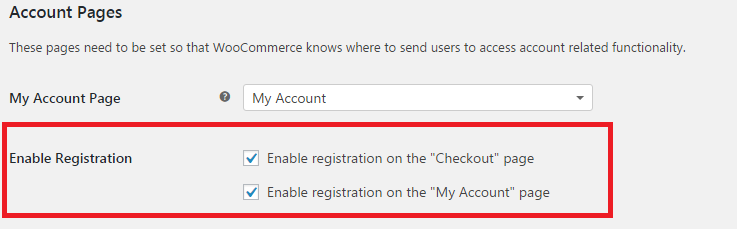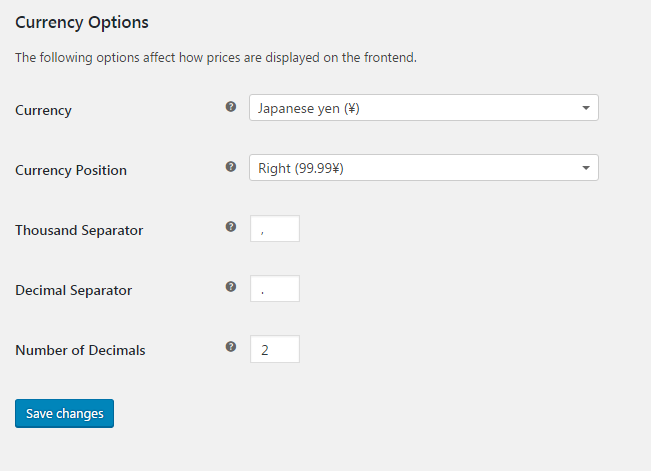WooCommerce Settings
To set up WooCommerce, go to WooCommerce > Settings on your admin panel.
Product Image Size
As WordPress has a limited image resizing and cropping system, we need to optimize the display of product image.
- Select Products tab from the WooCommerce settings
- Select Display sub tab
- Change the setting in the Product Image
We recommend you to follow the same settings as in our demos, but feel free to change the setting as you desire.
- Catalog Images: 600 x 764 px, hardcrop
- Single Product Image: 1000 x 1273 px, hardcrop
- Product Thumbnails: 180 x 230 px, hardcrop
NOTE: If you change these settings after uploading product images, you need to regenerate the images to apply the changes. We recommend you to use the Regenerate Thumbnails plugin. After activating the plugin, navigate to Tools > Regen. Thumbnails > Click Regenerate All Thumbnails button. Refresh your gallery to see the change.
WooCommerce Pages
NOTE: WooCommerce automatically assign the pages when you install the pages by clicking the button in the notification.
Assign Shop Page
- Select the Products tab from the WooCommerce settings.
- Select the Display sub tab.
- Choose the page to assign from the Shop Page dropdown
Assign My Account Page
Select the Accounts tab from the WooCommerce setting, then choose the page to assign from the My Account Page dropdown options.
To customize the account display, navigate to Appearance > Customize > Header > Account. To set up your My Account page, head to Pages > All Pages then select a page named My Account. If you want to enable register option displayed on the header, head to WooCommerce > Settings, then check the box for ‘enable registration on the “My Account” page.
Assign Cart and Checkout Pages
Select the Checkout tab from the WooCommerce setting, then choose the page to assign from the Cart Page and Checkout Page dropdown options.
Currency
To set the currency on your website, go to select the General tab in WooCommerce settings. Configure your currency in the Currency Options section.
For more details of WooCommerce settings, you can watch the tutorial videos:
- General Store Settings
- Products Settings
- Tax Settings
- Tax Rate Example
- Checkout Settings
- Accounts Settings
- Email Settings