You can create pricing plan section in your page by using Pricing Label and Pricing Table shortcode. Pricing Table shortcode allows you to create each type of the plan while the Pricing Table will help you create the list of the feature when making a comparison between the pricing plans (yes/no of feature availability in the plan).
Pricing Table
General Settings
- Add title and subtitle for the pricing plan type
- Set the price by inputting the currency symbol and price value
- Set the the type of recurring fee
- Enter brief description of the plan
- If you want to use an icon, check the Use Icon box. You can upload your own icon.
Contents
In Contents tab you can enter the content of the plan, for example list of the features of the plan or yes/no symbol for feature comparison.
Button
Configure the call-to-action button of the plan in Button tab.
Styling
If you want to customize the body such as font size or title tag, you can do it in the Styling tab.
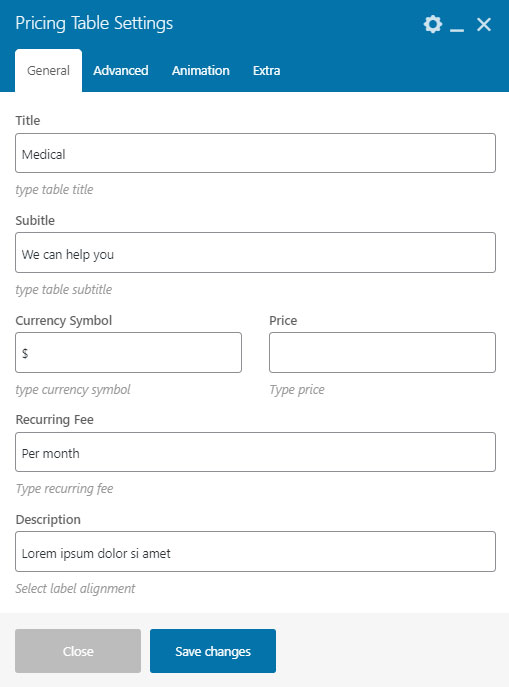

Pricing Table Item
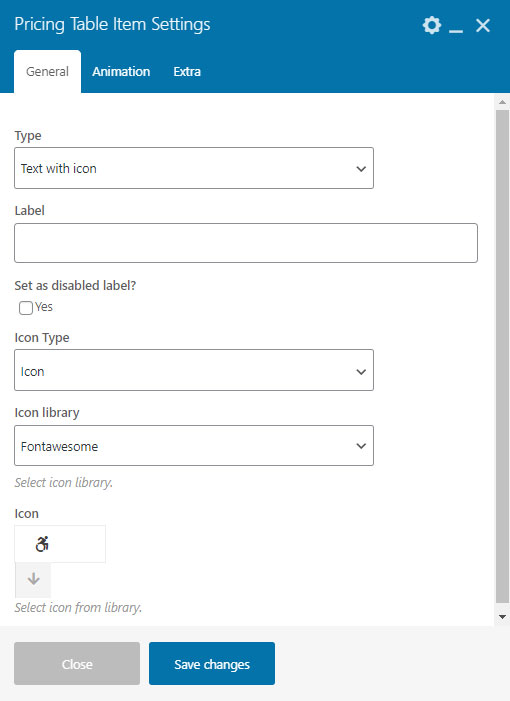
Pricing Label
If you want to create the feature availability list, you can use this shortcode. Simply enter the label title then move to Content tab to input the list.
