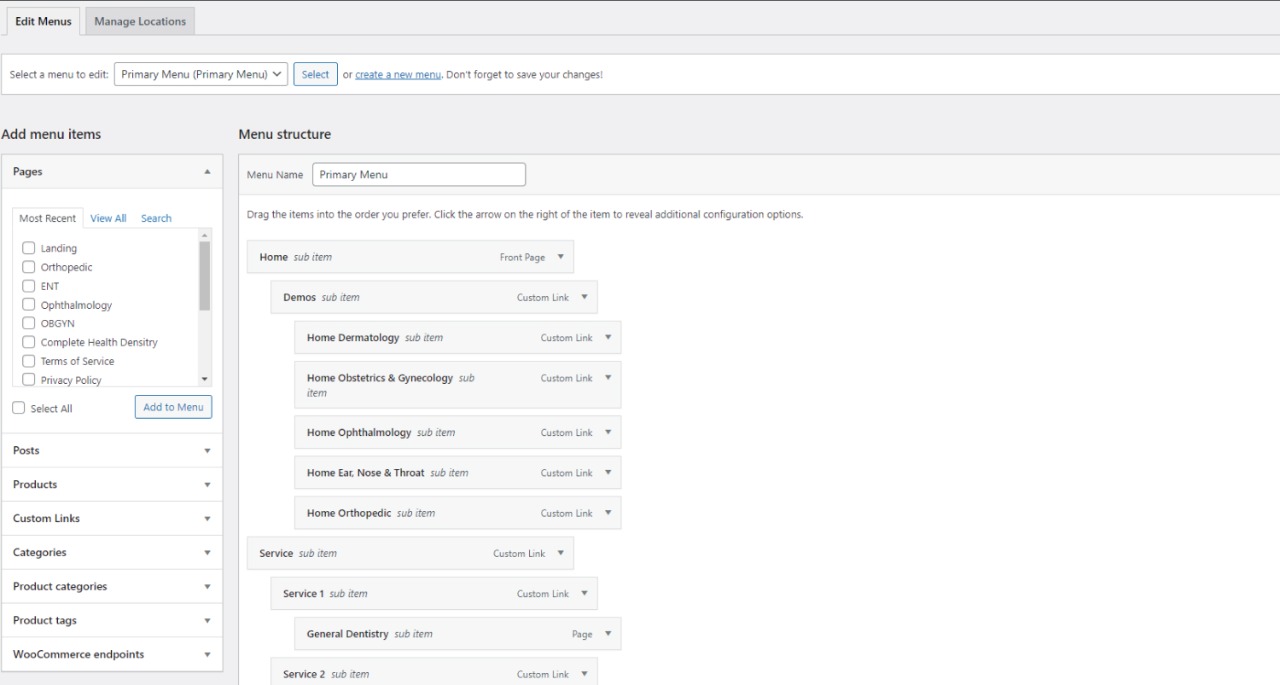Medika supports the custom WordPress menus. Custom menus may contain links to pages, categories, custom links or other content types. If you want to add special features to the menu like posts and posts categories, portfolio categories, classes for links, etc., click on the Screen Options button in the upper right corner, where you’ll be able to choose much more menu item options.
There is no limit for the number of menus you can create. Medika theme features these 3 menu locations:
- Primary menu – This menu will be displayed in the main menu position, can be used as megamenu
- Secondary menu – This menu will be displayed in the secondary menu position, usually used as top bar menu
- Footer menu – This menu will be displayed in the footer
In the section Manage Locations, you can choose which menu to associate with each location.
To create a new menu, navigate to the Dashboard > Appearance > Menus page and click on create a new menu link. Then, you can add pages, posts and custom links from blocks located on the left. When you have your menu items arranged in the order you want within Menu Structure, click on Save Menu.