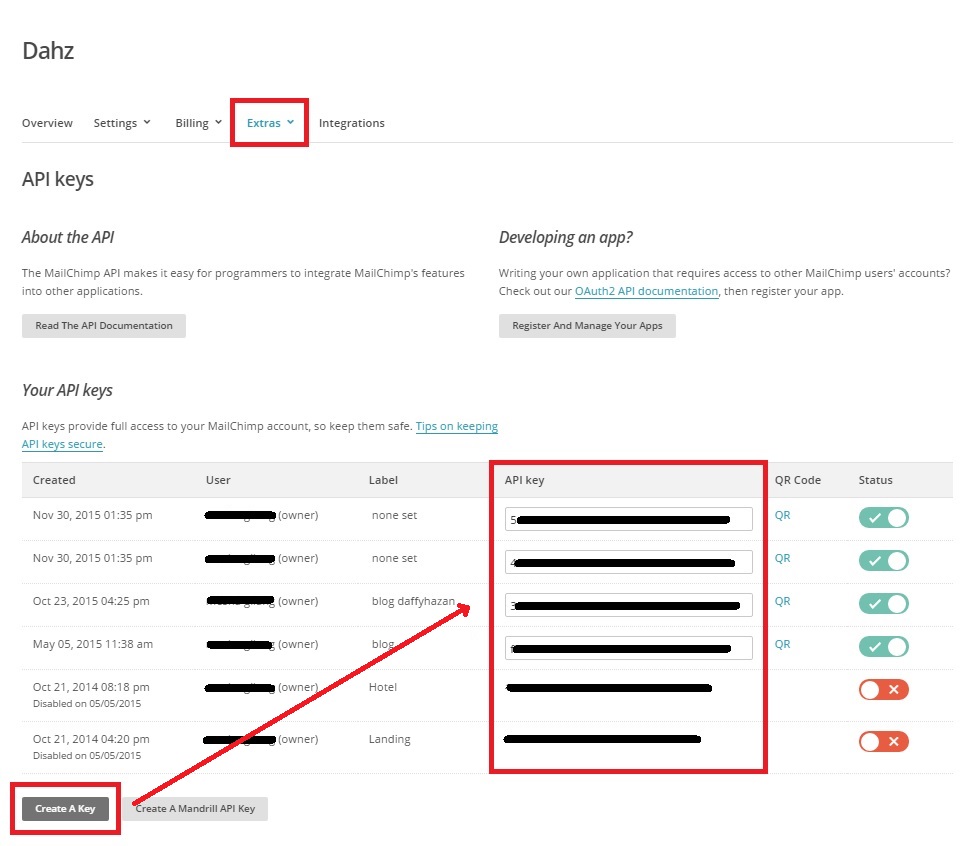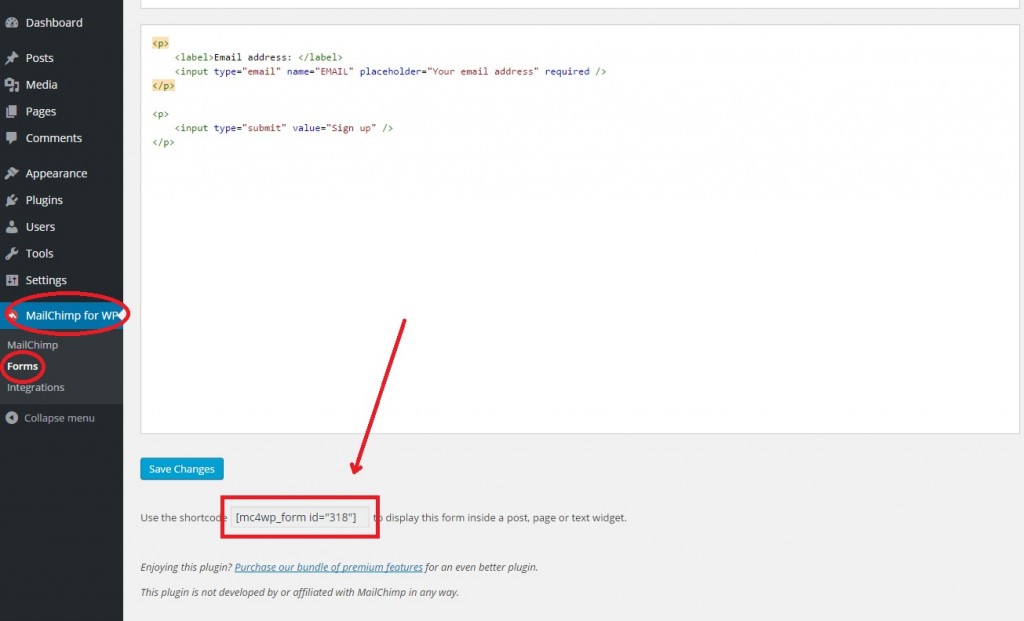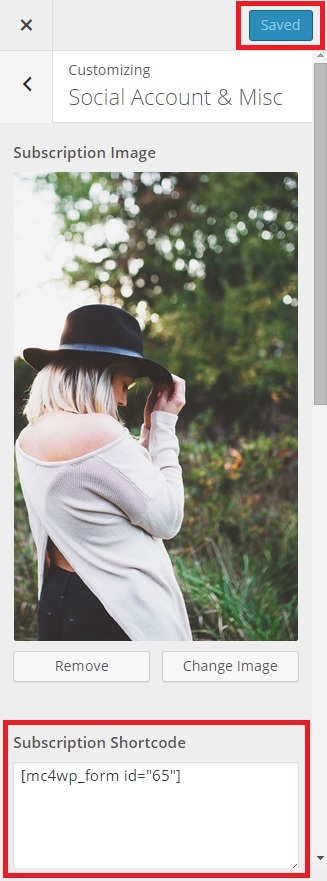Adding a Newsletter Sign-Up Form to Applique
Applique comes for the MailChimp for WordPress plugin. In order to add a MailChimp newsletter pop-up form to your blog, you need to create a MailChimp Account first. Install the necessary plugin, and then set up your newsletter pop-up.
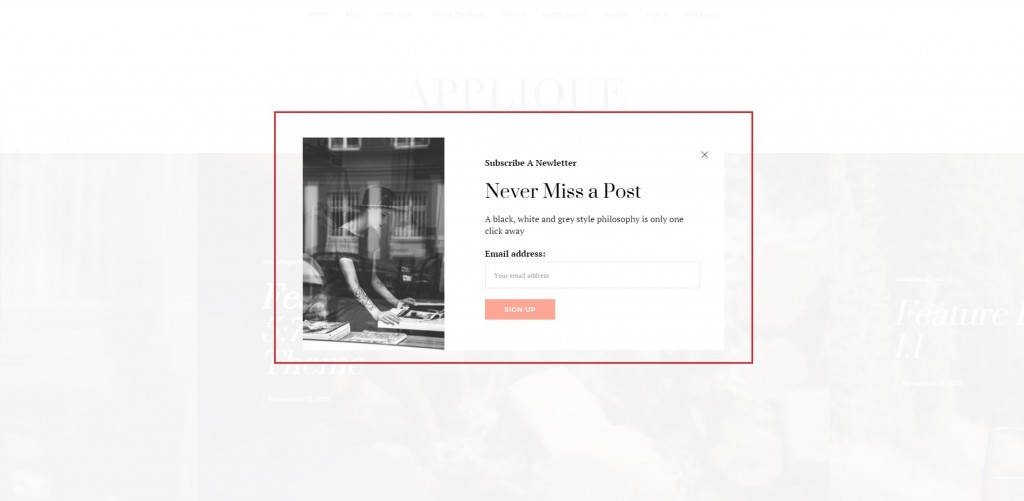
Sign-Up for MailChimp
Please ensure you have signed up and created an account with Mail Chimp first. Once you have done so, your account will be given a unique “API Key” number. This API Key is used to link your MailChimp account to your WordPress.
To find Your MailChimp API Key:
Log into your MailChimp account > Your Account Page > Extras > API Keys > Create a key.
Install the Plugin
You’ll need to install the MailChimp for WordPress plugin onto your WordPress. To get this plugin navigate to WordPress Dashboard > Plugins > Add New > Search for term “MailChimp for WordPress” > Install Now > Activate Plugin.
After installed, go to the plugin’s Setting page. Here, you’ll want to copy and paste your MailChimp account’s API Key into the form and click “Save changes”.
Setting Up Your Newsletter Pop-up
To customize your newsletter form, you can navigate to WordPress Dashboard > MailChimp for WordPress > Forms. Then copy the shortcode (see the screenshot below).
After that, go to WordPress Dashboard > Appearance > Customize > Social Media & Misc. Then copy & paste your form ID (see screenshot above) into the text box of “Subscription Shortcode”. Be sure to click “Saved” button.