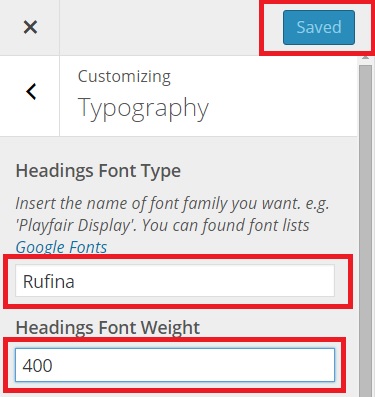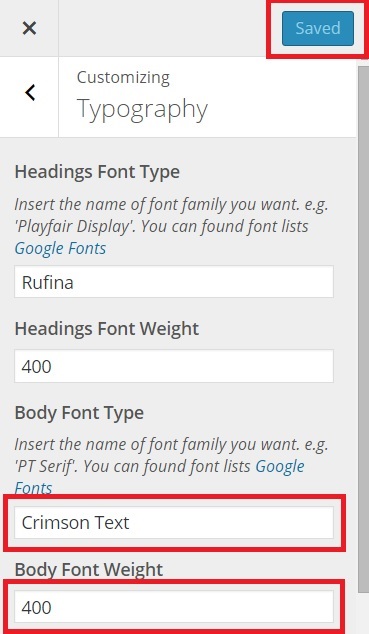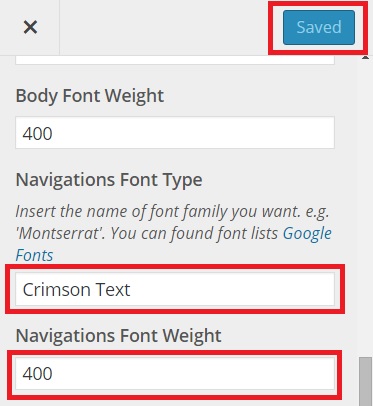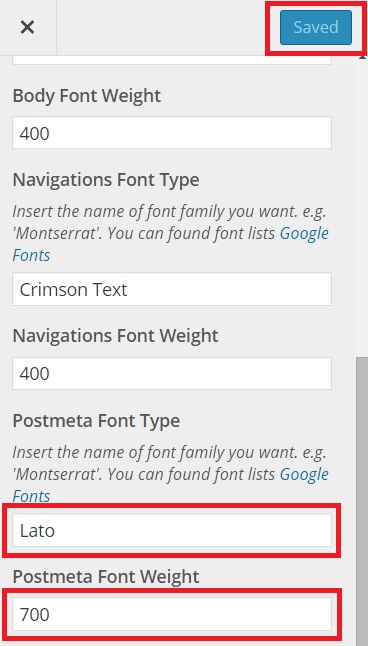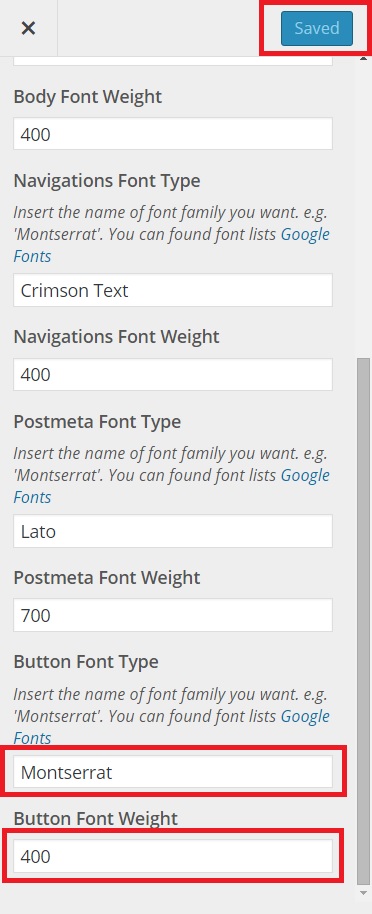How to Change Your Theme Fonts
Applique provides you to change theme’s default font. To change the theme’s default font, simply navigate to WordPress Dashboard > Appearance > Customize > Typography. On the left of this screen, you’ll see the list font options. First you can change your “Heading Font Type” within simply copy & paste the name of your desired font. To see the entire font options provided, check out the blue lettering above the text box. You can also adjust the “Heading Font Weight” by writing in its text box.
Second, you can change your body font of your post and page. Still on the same screen, go to the option titled “Body Font Type”, then copy and paste the name of your desired font. To see the entire font options provided, check out the blue lettering above the text box. You can also adjust the “Body Font Weight” by writing in its text box.
Third, you can change your navigation menu font. Still on the same screen, go to the option titled “Navigations Font Type”, then copy and paste the name of your desired font. To see the entire font options provided, check out the blue lettering above the text box. You can also adjust the “Navigations Font Weight” by writing in its text box.
Fourth, you can change your postmeta font. Still on the same screen, go to the option titled “Postmeta Font Type”, then copy and paste the name of your desired font. To see the entire font options provided, check out the blue lettering above the text box. You can also adjust the “Postmeta Font Weight” by writing in its text box.
Fifth, you can change your button font. Still on the same screen, go to the option titled “Button Font Type”, then copy and paste the name of your desired font. To see the entire font options provided, check out the blue lettering above the text box. You can also adjust the “Button Font Weight” by writing in its text box.