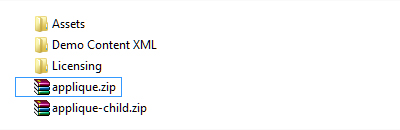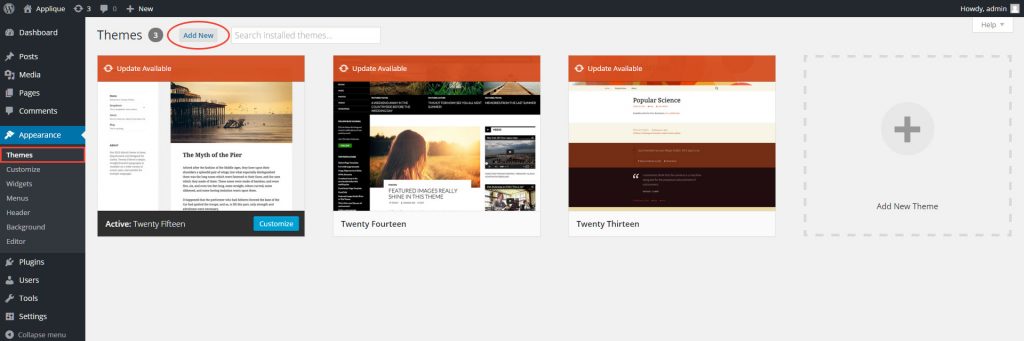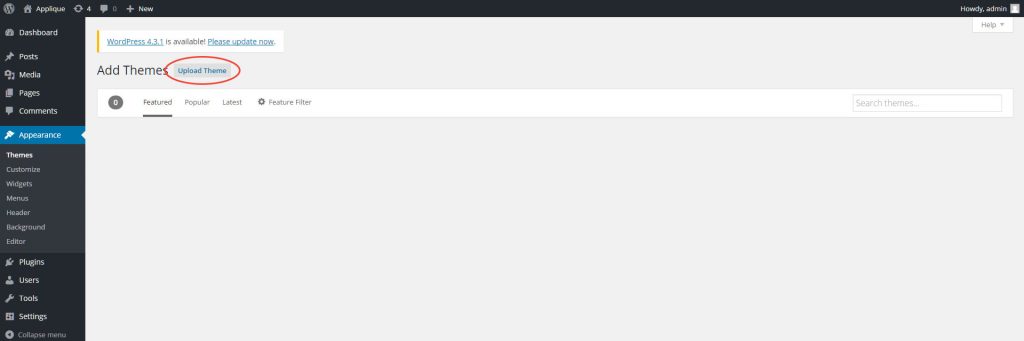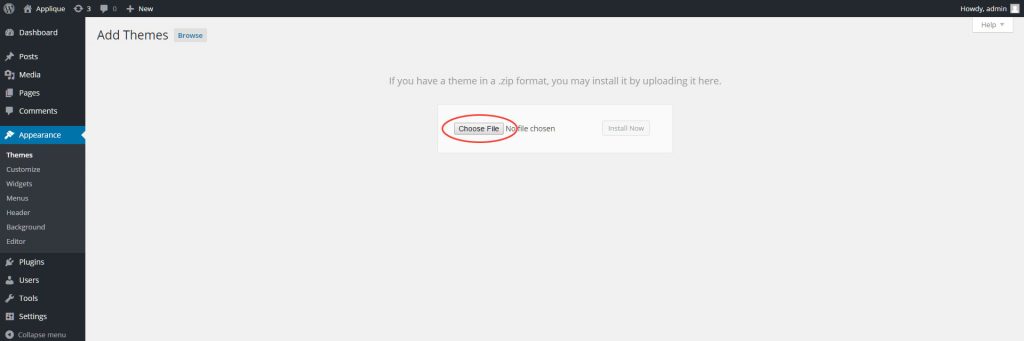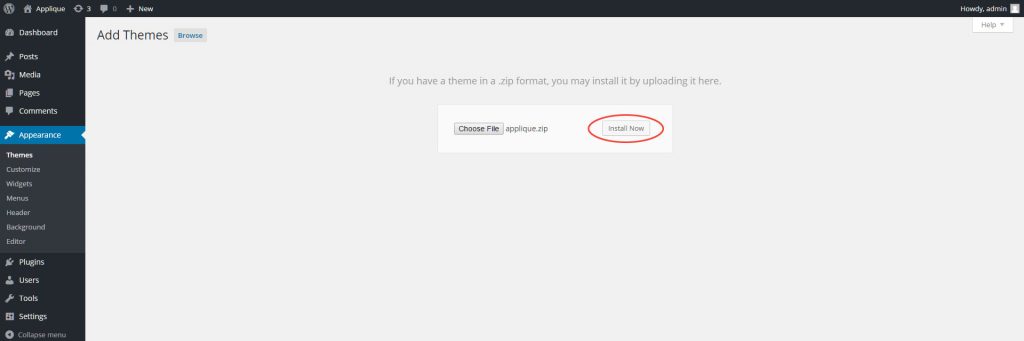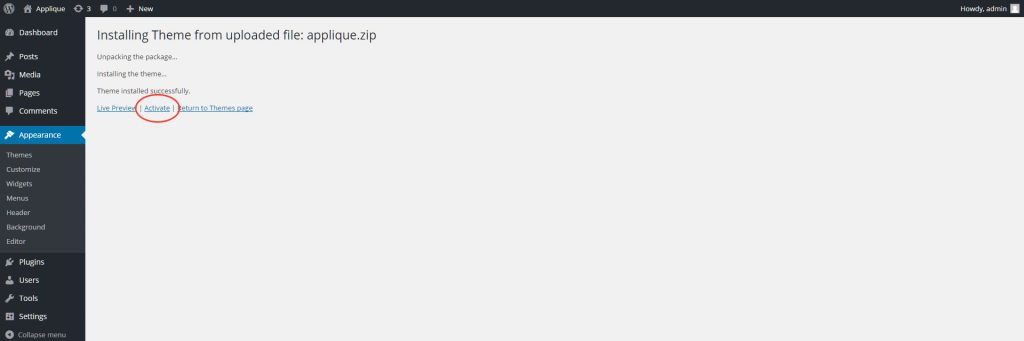Installing Theme
When you downloaded the package from ThemeForest, you will get a single zip file titled “applique.zip”.
Please extract that file and keep it somewhere safe. In this section, you will learn how to install Applique as your theme:
- Within your WordPress Dashboard, navigate to Appearance > Themes.
- Click “Add New”.
- Then click the Upload Theme
- Click “Choose File”to find the “applique.zip” file on your computer.
- After, click “Install Now”
- Once uploaded, “Activate” the theme.
- Then you will see a notification message to activate the required & recommended plugins. Please install and activate all plugins.
FTP Installation
- Log in to your server via FTP Client Software. We recommend you a FileZilla as FTP Client Software.
- Unzip the Applique theme .zip file and ONLY use the extracted Applique theme folder.
- Upload the extracted Applique theme folder into wp-content > themes folder.
- Activate the newly installed theme. On your WordPress Dashboard, go to Appearance > Themes and activate it.
- Go to Appearance > Customize, and hit the save button for the first initialization.
Note: you need to do this to change the default WordPress setting with ours.
6. Then you will see a notification message to activate the required & recommended plugins. Please install and activate all plugins.
Note: If you skip this notification message, you can access those plugins just navigate to Appearance > Install Plugins