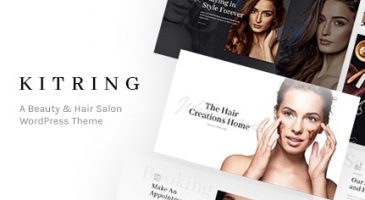Split Slider shortcode allows you to display two contents at the same time by splitting the screen area for each content as left and right content. You can insert another shortcode in creating the content both in the left side and the right side.
- Add Split Slider shortcode, then set the style for the dots of slider.
- Click the + button inside the Split Slider column.

- Select the side you want to assign the content, e.g. Split Slider Left.

- Click the + button inside the Split Slider Left column.

- Click the Split Slider Item option.
- Select the background color, then click Save Changes.

- Click the + button inside the split slider item column.

- Add element you want for the split slider content. If you want to add another content, select the + button to add split slider item.

- Repeat the same step for the other side (Split Slider Right)
NOTE: If you want to use split slider, the header setting should be set as transparent header and don’t add other content after it. If you don’t want to show the header, simply select blank page template.