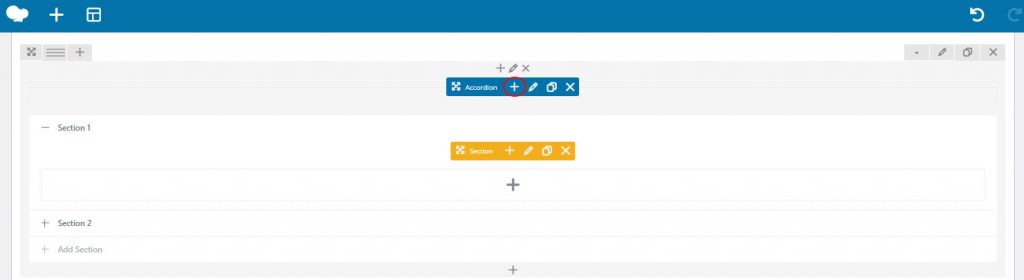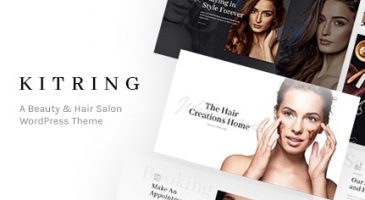Accordion shortcode enables you to add accordion drop-downs to your posts or pages such as FAQ page.
To create accordion:
- Click Edit Accordion button (pencil icon in blue toolbar) to set up the style of accordion
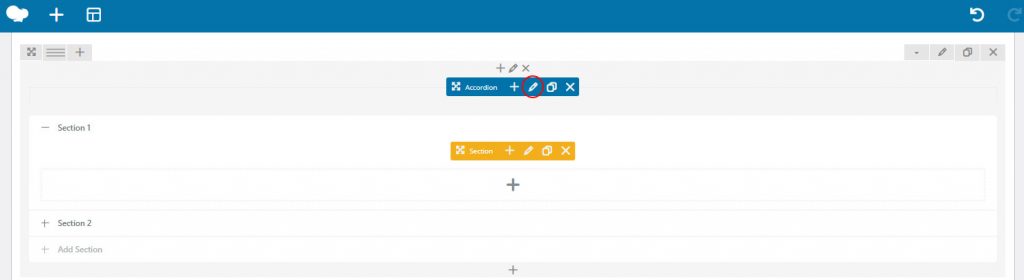
- Select an icon style to use

- Check Allow Multiple Open Items box setting to allow opening several sections at the same time
- Check Allow All Items To Be Closed box setting to allow closing all sections at the same time
- Set the element tag for the title
- Select tag element for the title
- Check Custom Font Size box to adjust the title font
- Input the number of active section
- Set the color for active & inactive section, and the border
- Save changes.
After creating the accordion, now you can set up the display for each section with its content.
To configure the display:
- Click Edit Section button (pencil icon in orange toolbar) to set up the style of the section
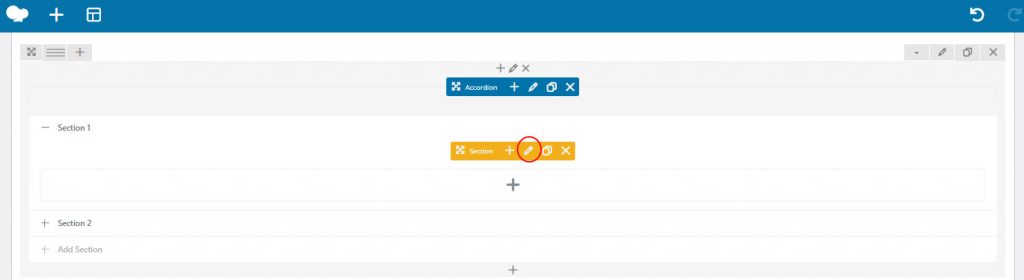
- Enter the section title
- Input a section ID
- Select a color for title background
- Check “Add icon” box to add icon next to the section title
- Save changes
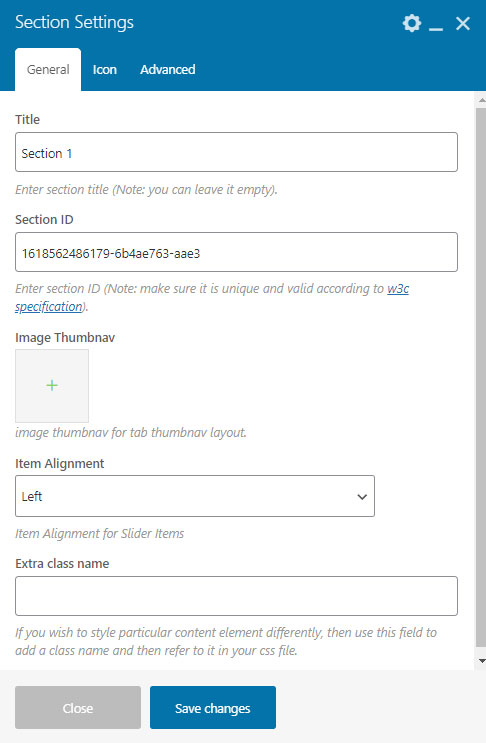
To set up the content of the section:
- Click icon “+” to input the content using available shortcodes into the section
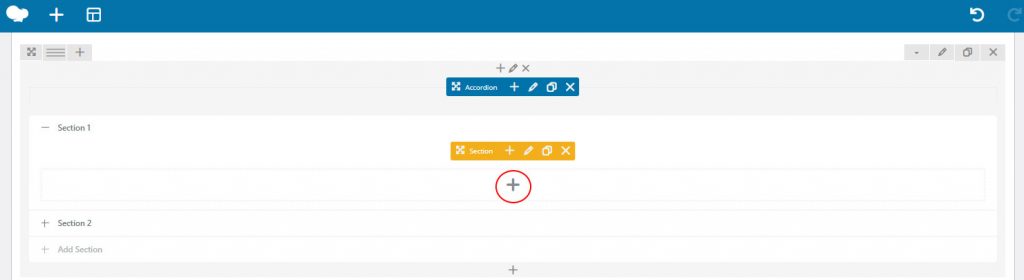
- Choose a shortcode to use to input the content and configure it according to the shortcode setting
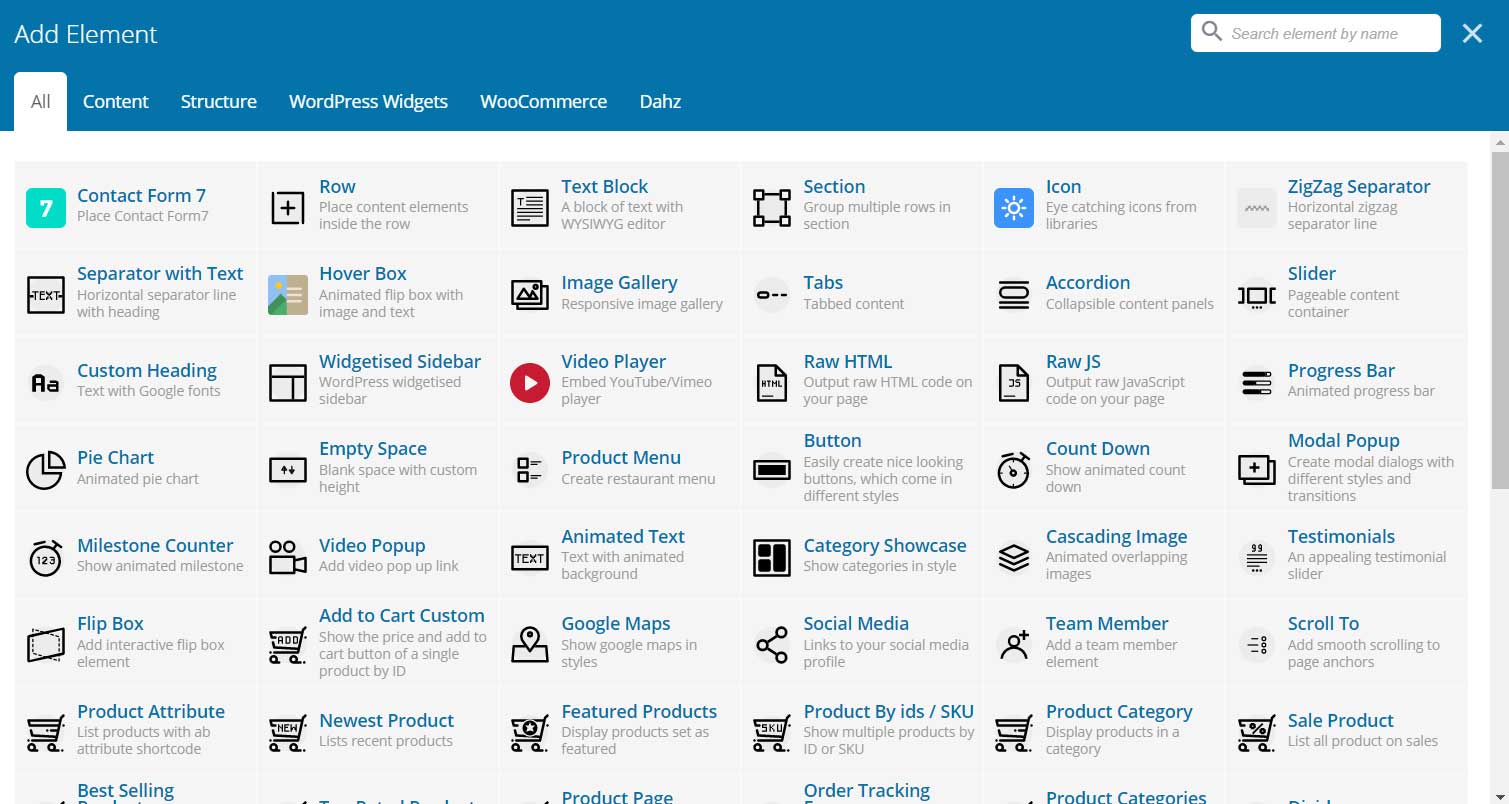
- Repeat the steps by clicking icon “+” first to add another section