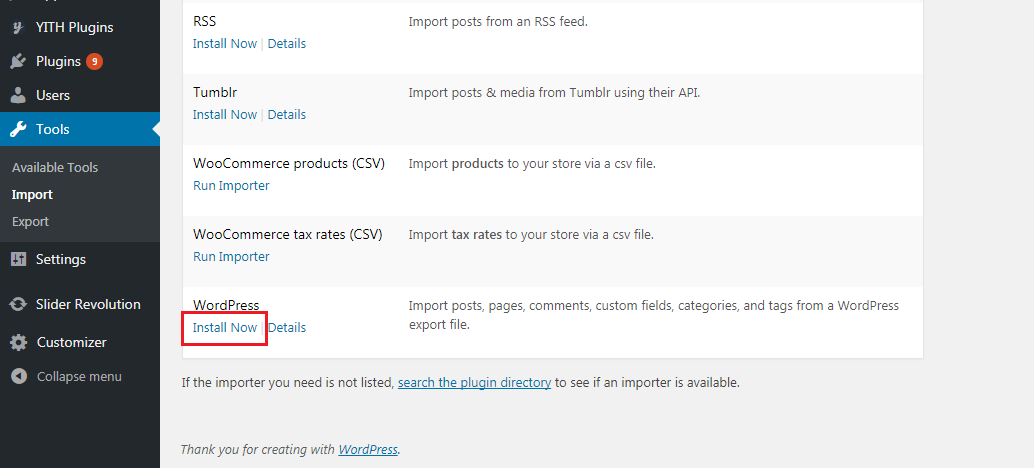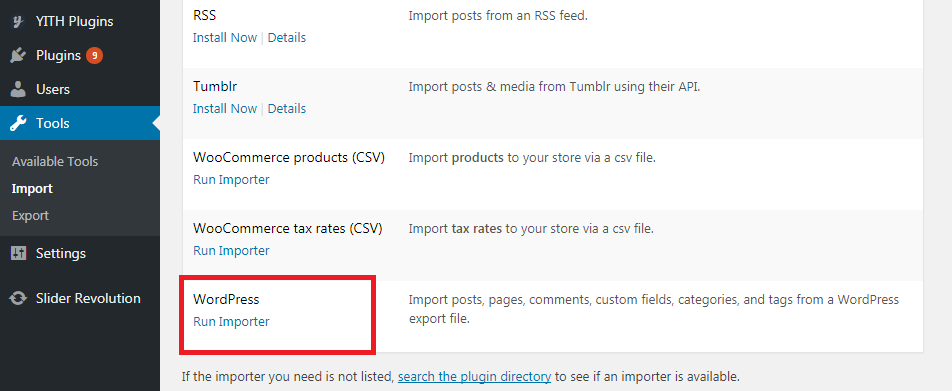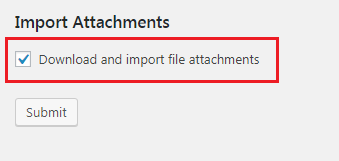To import the demo content properly, please make sure that you follow each step in this tutorial to get all the post, pages and images from the live preview.
- Log in to your site as an administrator.
- Go to Tools > Import then click the Install Now link for WordPress.
- Click Run Importer.
- Upload the .xml data of Labomba (labomba.xml file in Demo Content XML folder).
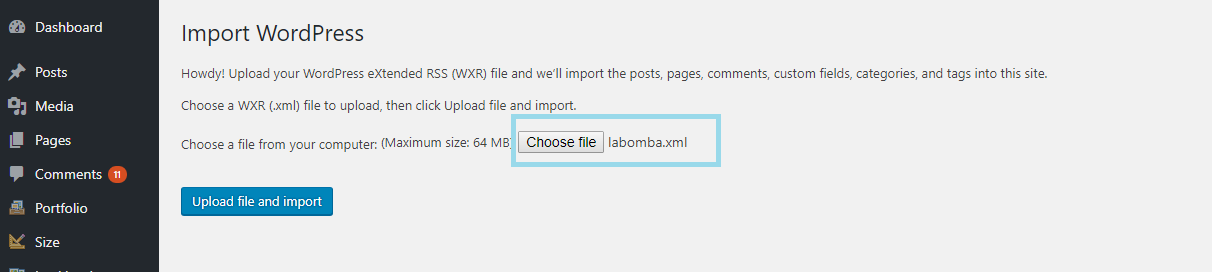
Assign your import credentials to additional users if needed.
Check download all attachments to insert all images into your site, then click submit
- Wait until it’s done, then assign your menu within Appearance > Menu and home page in Settings > Reading.
Revolution Slider Demo
After installing the demo content, you also need to import the slider demo.
NOTE:
- You just need to import the slider that you want
- If you want to use the main demo slider you need to upload slidernewyear.zip
- To see the live preview of each slider you can go to our demo site and navigate to each home version on http://dahz.daffyhazan.com/labomba