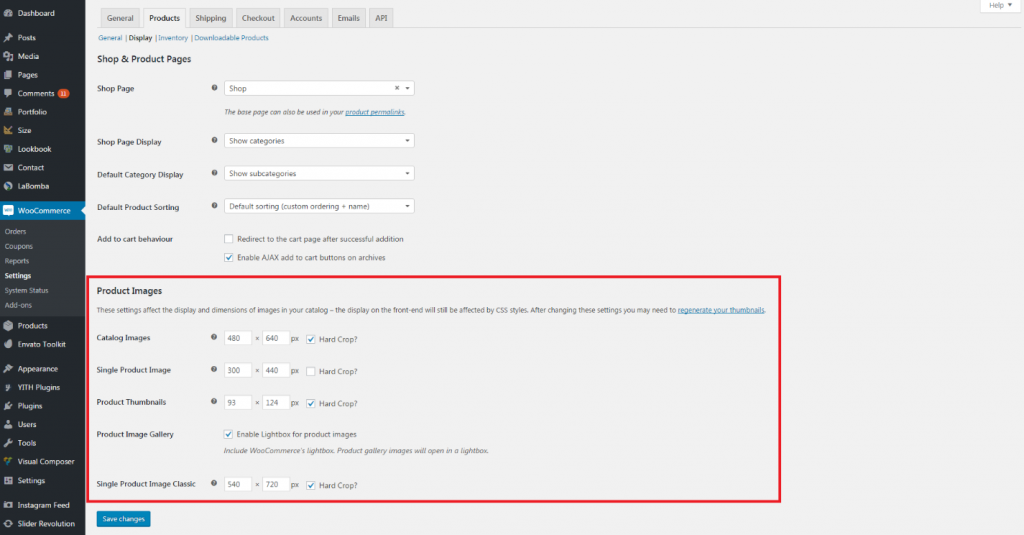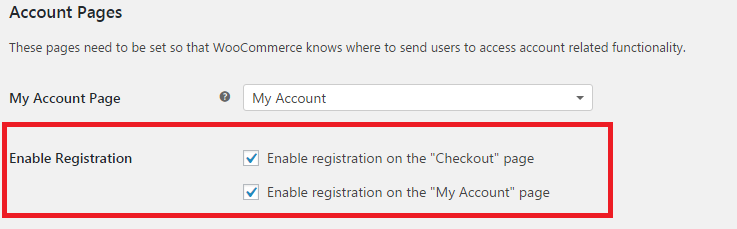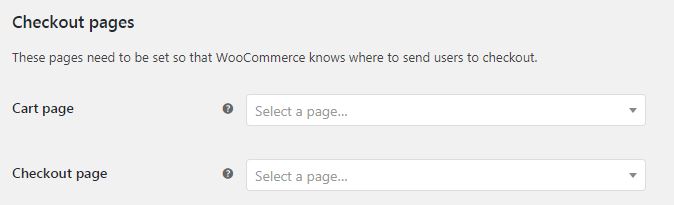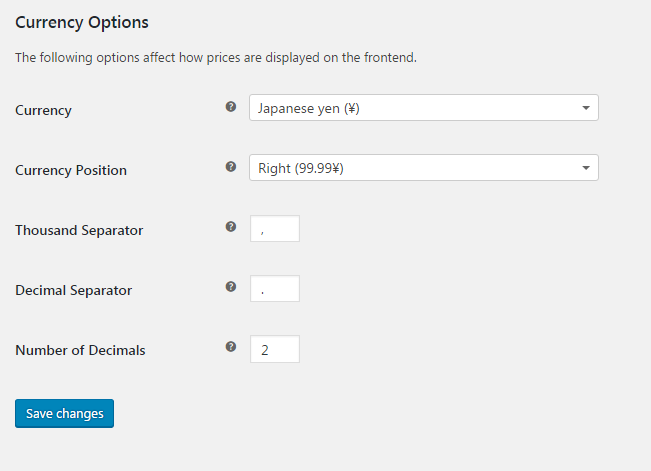To set up WooCommerce, go to WooCommerce > Settings on your admin panel.
Product Image Size
As WordPress has a limited image resizing and cropping system, we need to optimize the display of product image.
- Select Products tab from the WooCommerce settings
- Select Display sub tab
- Change the setting in the Product Image
The images you upload will be re-sized to match the values your input here accurately as possible. For example, if your settings are 100×100 and you upload a 300×600 image, it will be re-sized to 100×200. You can also choose to ‘hard crop’ your images which will force them to be the size specified in these settings, regardless of the raw image you upload, but will be cropped rather than distorted in scale.
This is the default image dimension setting in Labomba demo. We recommend you to follow the same settings as in our demos, but feel free to change the setting as you desire.
- Catalog Images: 480 x 640 px, hardcrop
- Single Product Image: 300 x 440 px
- Product Thumbnails: 93 x 124 px, hardcrop
- Single Product Image Classic: 540 x 720 px, hardcrop
NOTE: If you change these settings after uploading product images, you need to regenerate the images to apply the changes. We recommend you to use the Regenerate Thumbnails plugin. After activating the plugin, navigate to Tools > Regen. Thumbnails > Click Regenerate All Thumbnails button. Refresh your gallery to see the change.
WooCommerce Pages
NOTE: WooCommerce automatically assign the pages when you install the pages by clicking the button in the notification.
Assign Shop Page
- Select the Products tab from the WooCommerce settings.
- Select the Display sub tab.
- Choose the page to assign from the Shop Page dropdown
Assign My Account Page
Select the Accounts tab from the WooCommerce setting, then choose the page to assign from the My Account Page dropdown options.
Assign Cart and Checkout Pages
Select the Checkout tab from the WooCommerce setting, then choose the page to assign from the Cart Page and Checkout Page dropdown options.
Currency
To set the currency on your website, go to select the General tab in WooCommerce settings. Configure your currency in the Currency Options section.
For more details of WooCommerce settings, you can watch the tutorial videos:
- General Store Settings
- Products Settings
- Tax Settings
- Tax Rate Example
- Checkout Settings
- Accounts Settings
- Email Settings