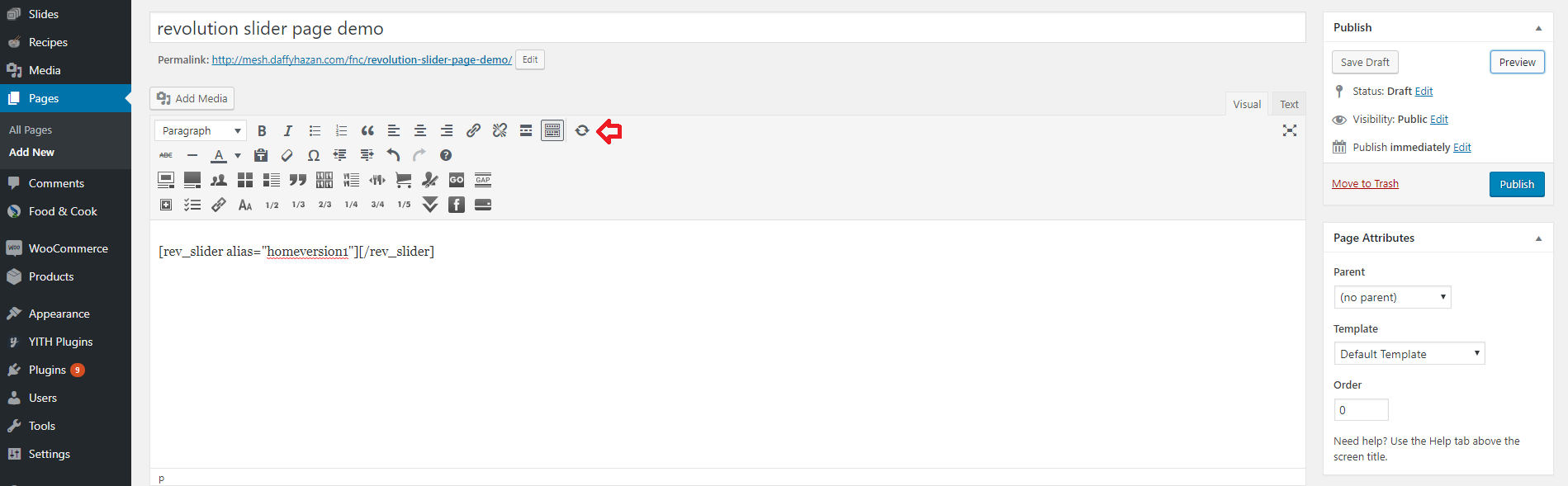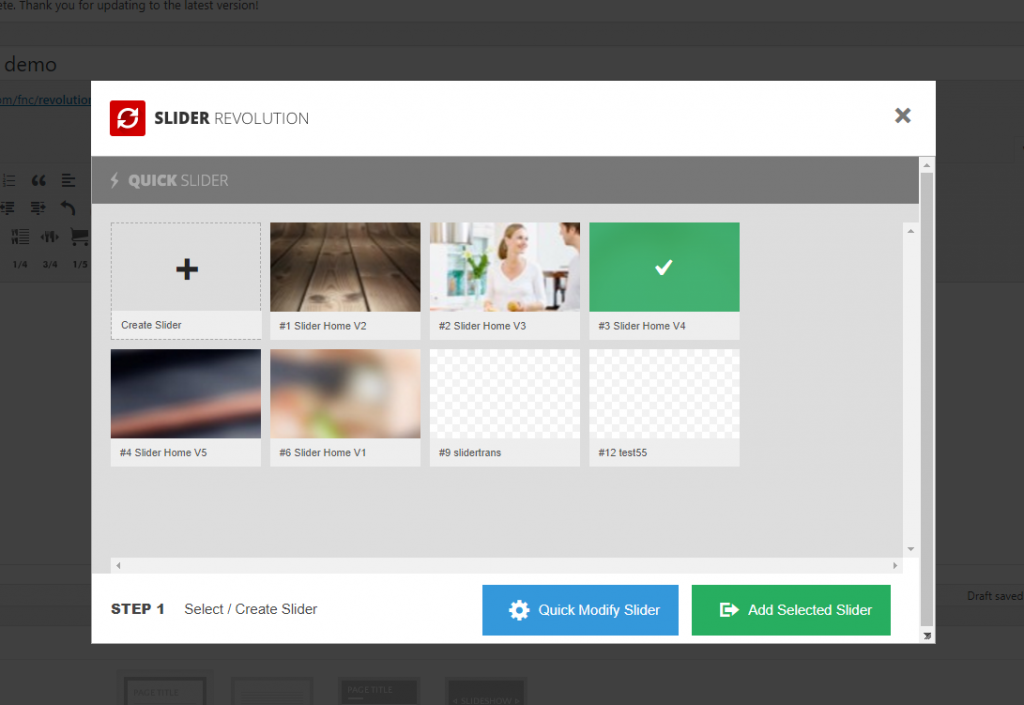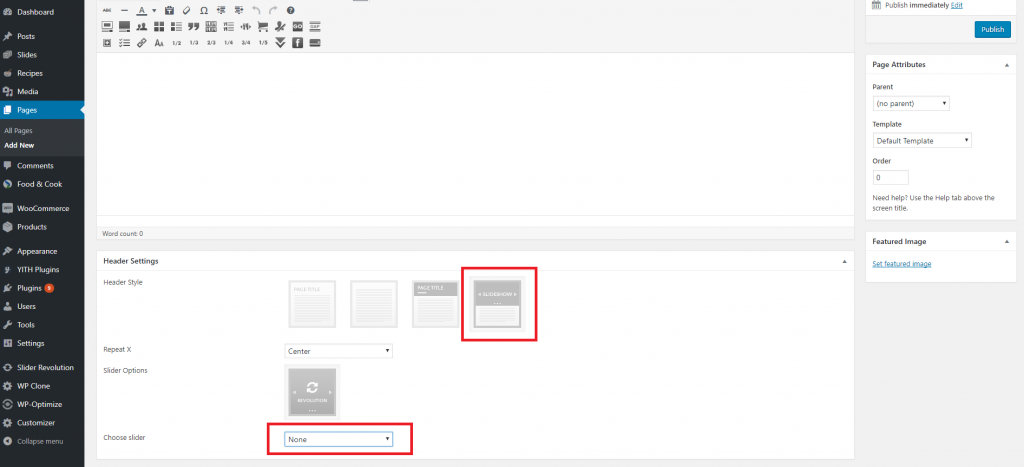Revolution Slider
Food & Cook includes Revolution Slider plugin to the theme so you can add a slider on page.
For more detail documentation, please check Revolution Slider Official Guide and Revolution Slider 5.x Video Tutorials.
Import & Export Slider
Import
Overwrite current slider settings and slides with those from the imported slider zip.
- Browse: select the slider import zip from your computer.
- Custom Animations / Static Styles
- Overwrite: overwrite previous styles and animations with those from the imported slider.
- Append: preserve previous styles and custom animations (usually the best option).
- Go the the Revolution Slider tab in your WordPress Admin Panel, and click the Import Slider
- Choose the zip file of the slider you’d like to import.
- Once you’ve chosen the zip file, an Import Slider button will appear.
- Click the Import Slider button, and wait for it to finish uploading.
- Once it’s finished uploading, you will see your imported slider in the list of Revolution Sliders available.
Export
Export the current slider, creates a “zip” file that can be saved to your computer for later usage (i.e. “imported” to a different website).
Add Slider on Page
In Content Area
-
- Click on the Slider Revolution Shortcode Creator Icon from WYIWYG editor
From WYSIWYG Editor
- Select the Revolution Slider icon
- Select a slider you want to use then click on Add Selected Slider
On top of your HomePage
-
- Choose Homepage template as your page attributes
- Select a slider you want to use
On top of other pages
-
- Choose Slideshow as your Page Header Style
- Select a slider you want to use