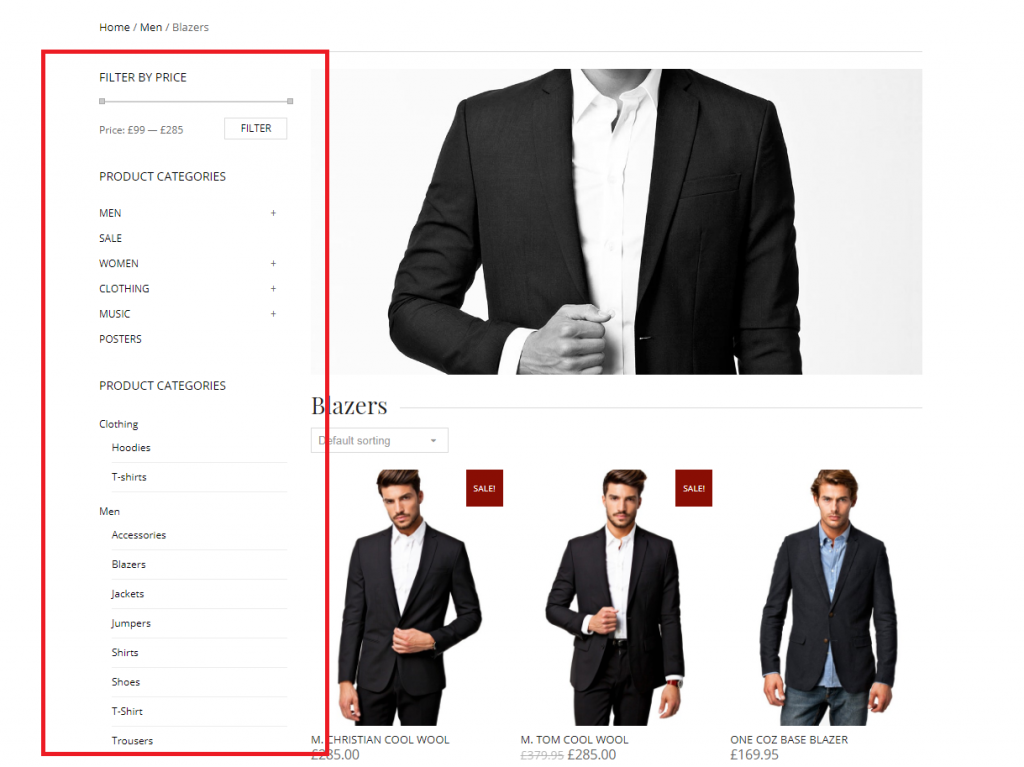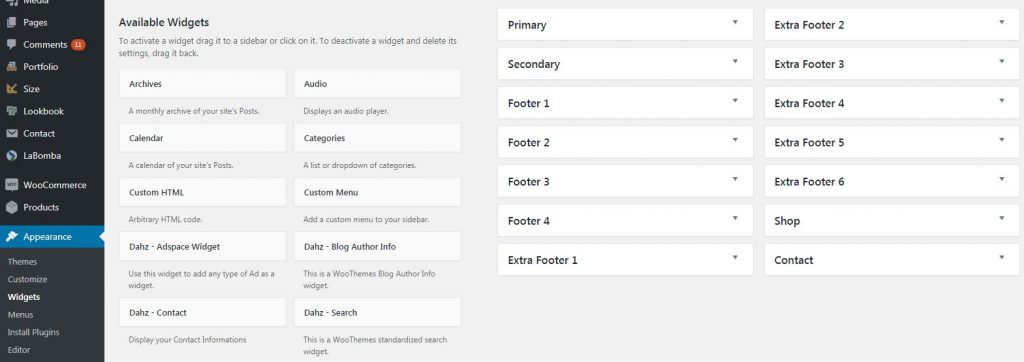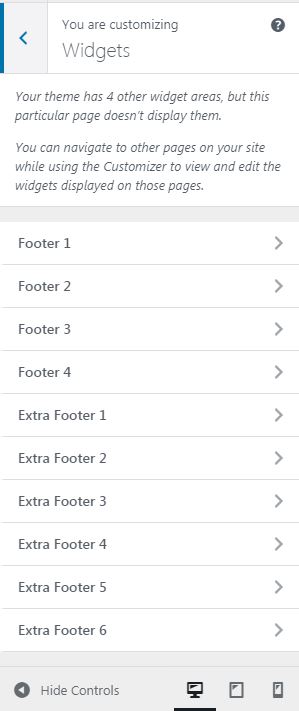Sidebar
A sidebar is a content area usually displayed on the left or right area of the page. Customize your sidebar by stacking up different widgets that display a variety of things and choose where you want to display it. By default, Labomba has 3 kinds of sidebar that will appear in Appearance > Widgets:
- Primary : Main sidebar appearing on every page that enables sidebar except shop page and single product.
- Shop : Sidebar that only appears on shop page or single product, you can use this sidebar to display custom filter for your products.
- Footer : Footer sidebar that appears on the bottom of your site. Go to this section to learn more about footer.
To enable or disable sidebar on each page, you can change the sidebar layout setting globally from your WordPress dashboard by navigating to LaBomba > General Settings > General Layout and LaBomba > WooCommerce > Shop Area for shop sidebar. You can also specifically set the sidebar layout for a particular post, or page by changing the layout option in the Labomba Custom Settings when you create one.
You can also add another sidebar to use. To create a sidebar:
- Go to Appearance > Sidebars.
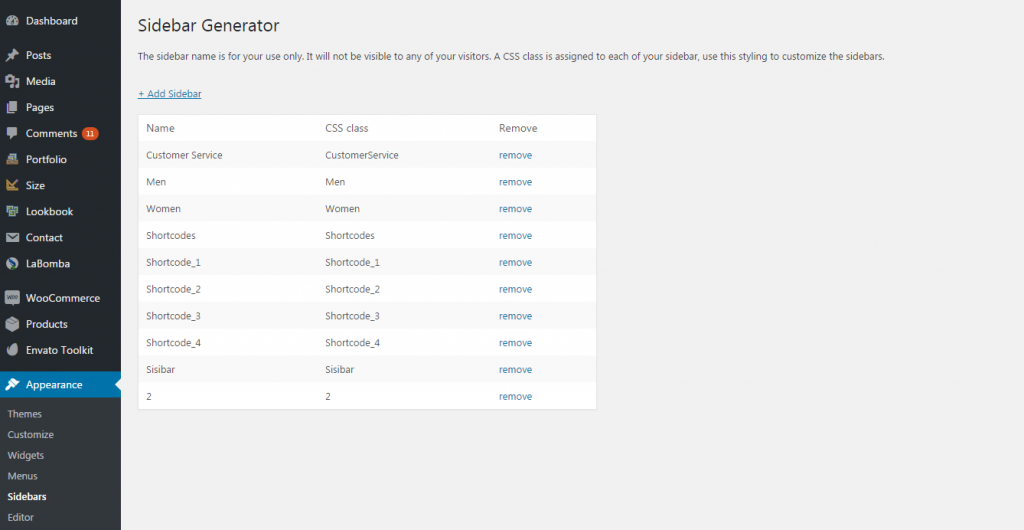
- Click the add sidebar
- Enter the sidebar name then click OK. Your new sidebar will be available in the Widgets area.
- Use the widgets to fill your sidebar within Appearance > Widgets. There you can drag & drop the widgets to the desired sidebar and also modify some of the elements.
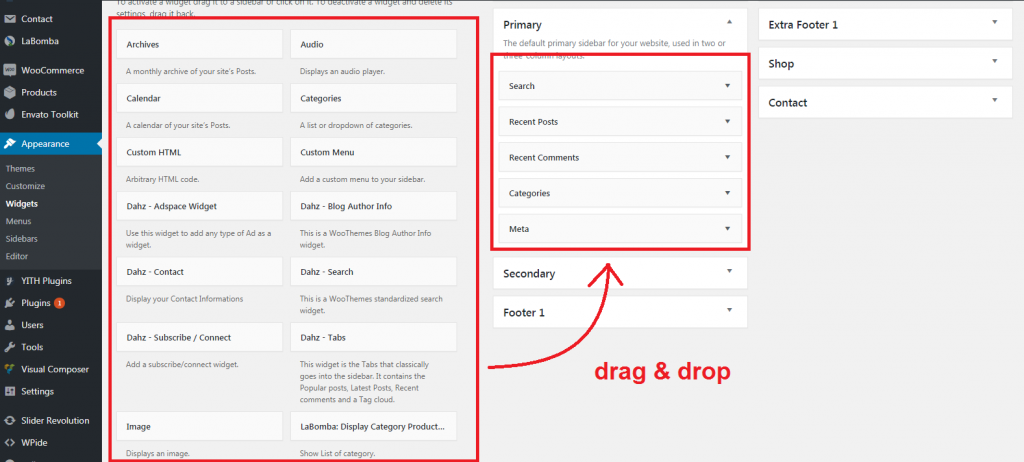
- Don’t forget to assign the sidebar in your pages/posts so it will be displayed.
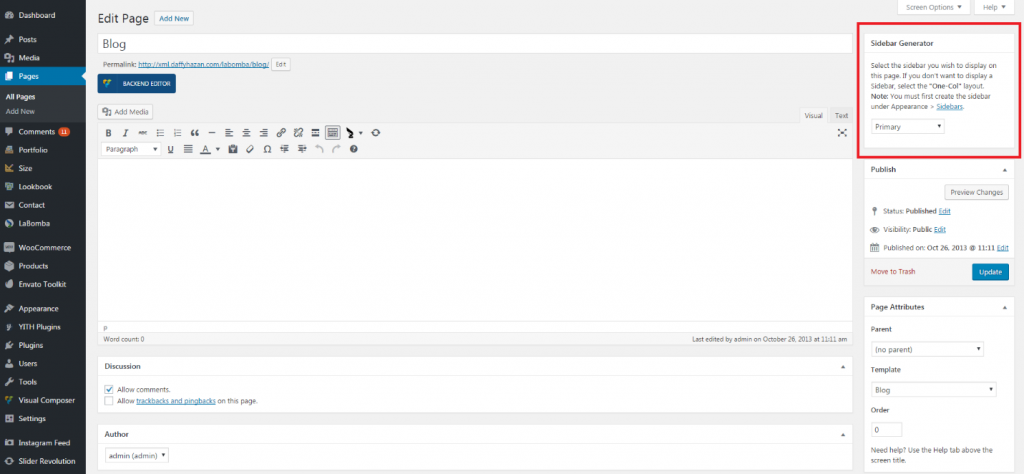
Widgets
To set your widget, go to Appearance > Widgets. You can drag & drop widgets you want from the available list on the left side into the available area on the right side.
Another way to add the widget is navigating to Appearance > Customize > Widgets.