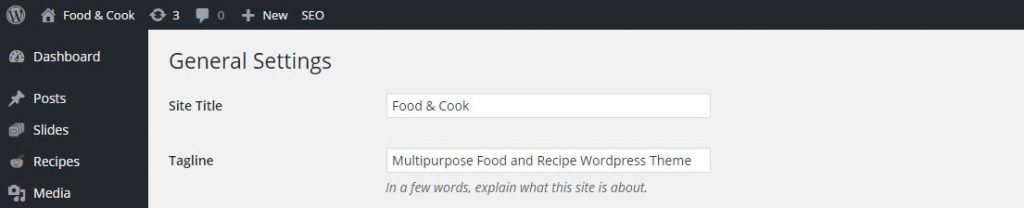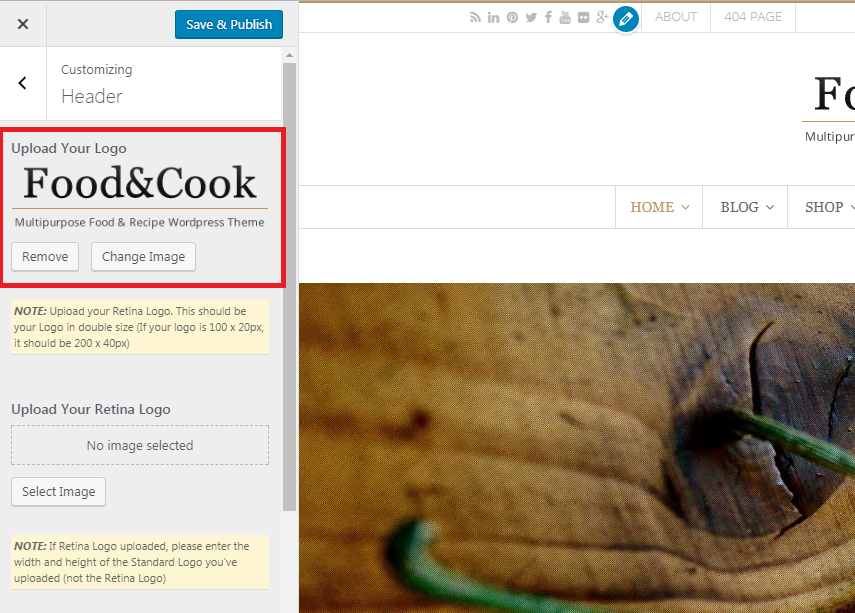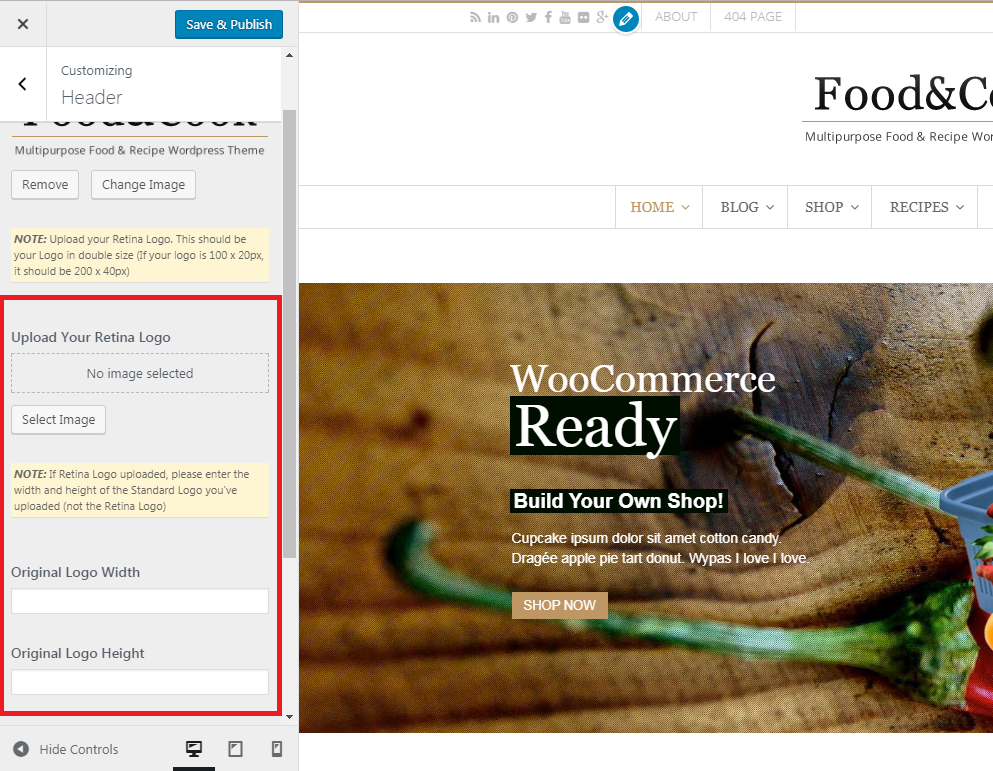Changing your site’s title, tagline, logo, and favicon are very easy in WordPress, means you can easily change it in Food & Cook too. See the images to learn how.
Site Title
You can change your site’s title and tagline from Settings > General. It will appear as your site description in meta tags or browser tab. It will also appear on your header area if you DONT have logo image there.
Logo
Simply upload your logo in Customizer > Header.
You also need to upload the retina version of your logo. For retina logo, you need to upload another image with twice the size of your default logo. For example, Food & Cook demo logo is 280×72 px, then the retina logo uploaded is 560×144 px. After uploading, you have to enter the width and height of the default logo you’ve uploaded (not the retina logo).
Don’t forget to save & publish your changes after. NOTE: logo will replace site title and tagline in your header.
Favicon
- Navigate to Customizer > Favicon
- Click on select image button to upload your favicon logo
- Browse your favicon in the ‘Media Library’ or upload a new one, then click choose Image
- Click save & publish to save your change or change image to choose another image.
- If you want, you can upload different resolution of favicon logo for different gadgets.
NOTE: Icons must be square, and the default favicon is 16 pixels wide and tall.