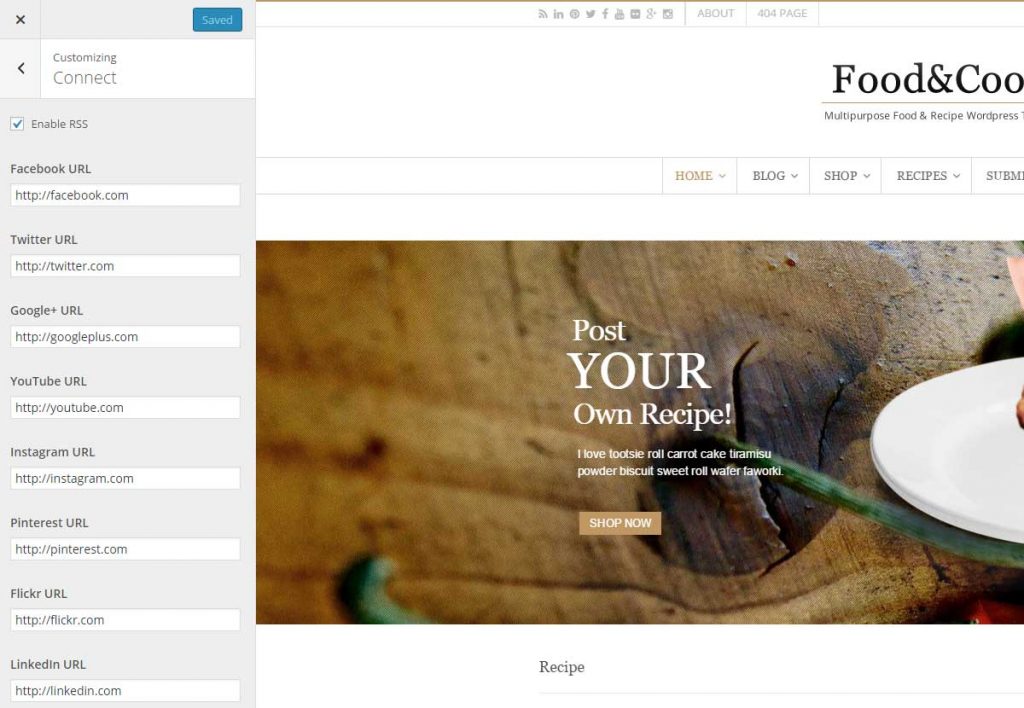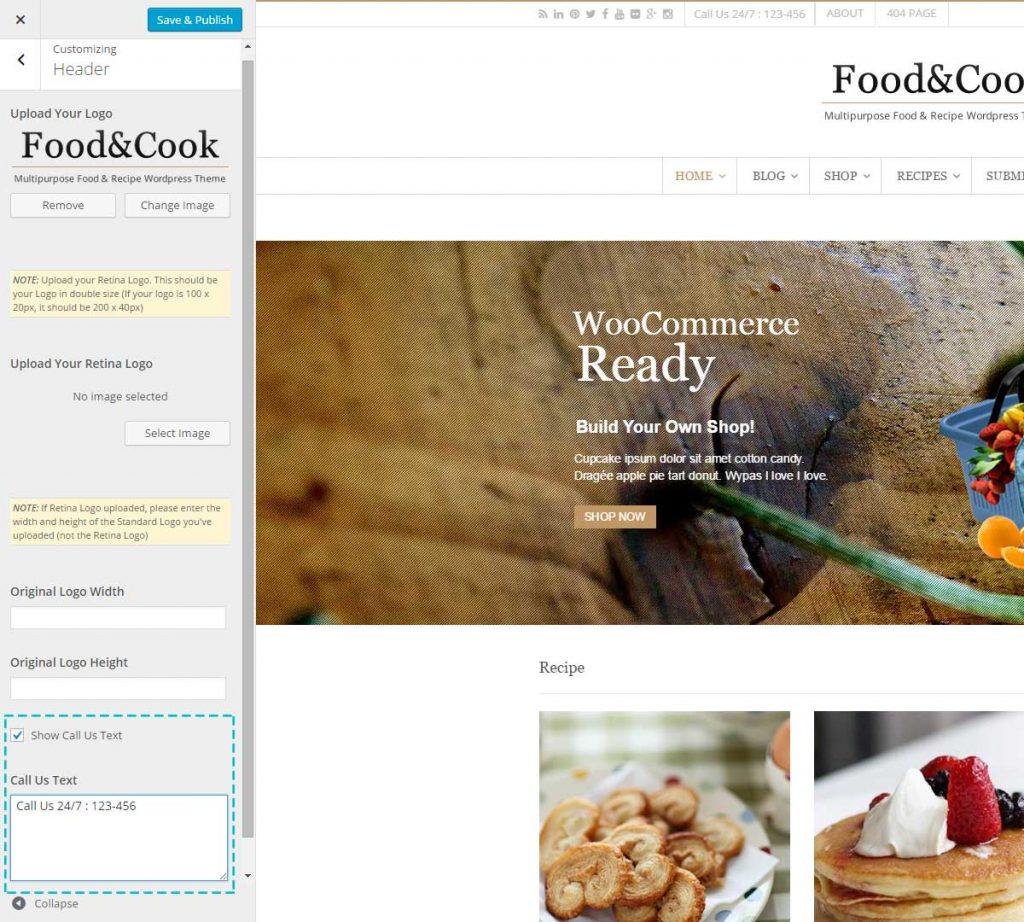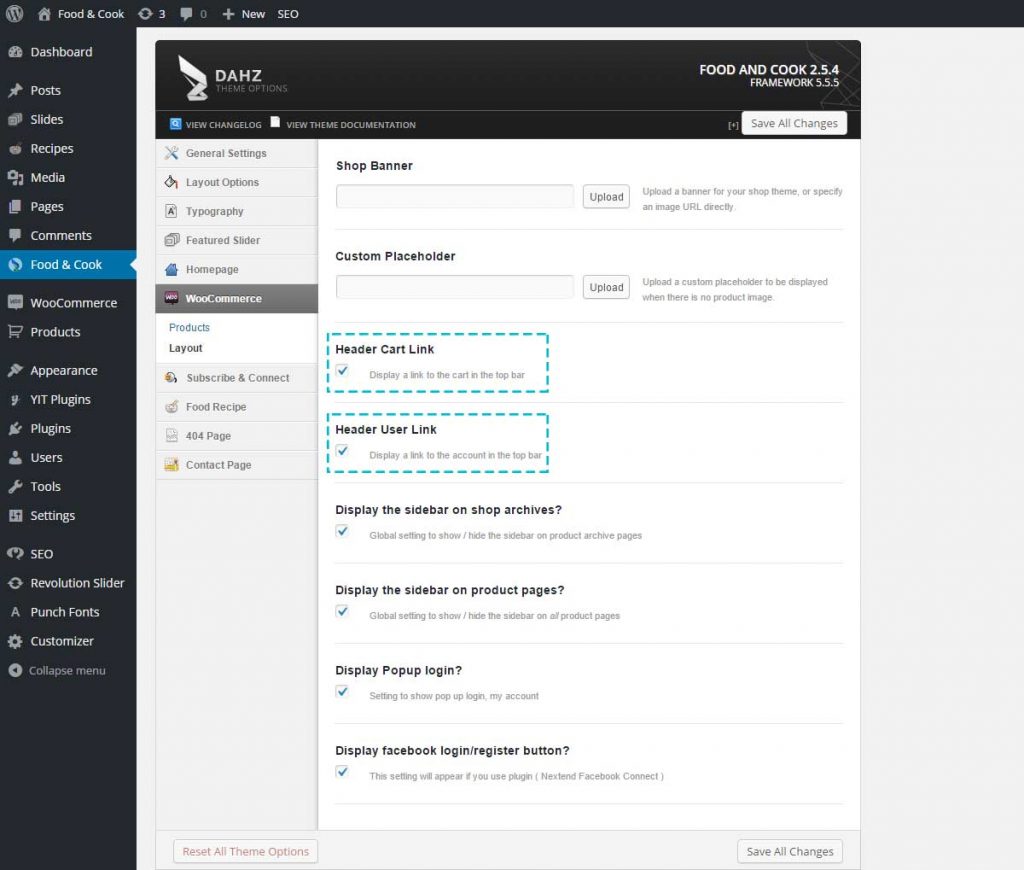Social Icons
To add social icons on your top bar area, you need to enable the options in Food & Cook > General Settings > Quick Start.
After enabling social media icons on the top bar, you need to add your social media’s URL in Customizer > Connect. If you don’t want a particular icon to show on the top bar, simply leave the field for the selected icon blank.
Custom Text
In the top bar, you can display a custom message like ‘call us’ text in Food & Cook demo. Navigate to Customizer > Header, check the Show Call Us Text option, then Input your custom message in the call us text field.
My Account and Cart Link on Top Bar
To enable my account link and cart link, go to Food & Cook > WooCommerce > Layout, then
simply check the Header Cart Link and Header User Link boxes there.
NOTE: You need to install and activate WooCommerce plugin first. After activating you also need to set up my account and cart page in WooCommerce.