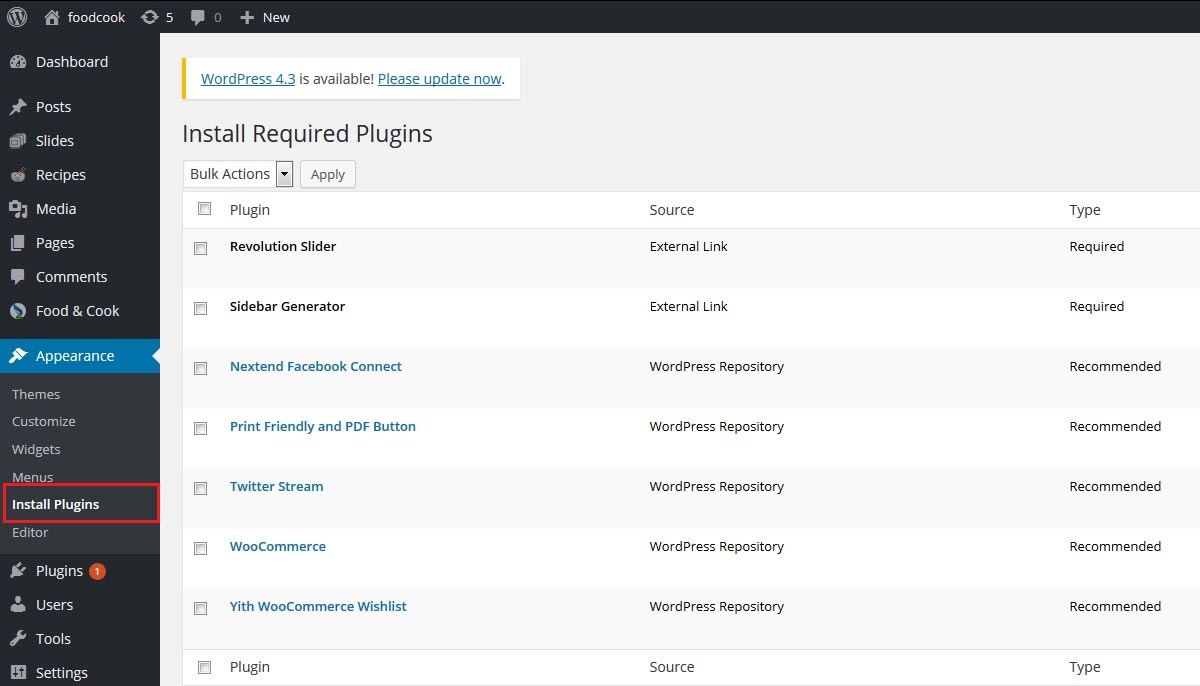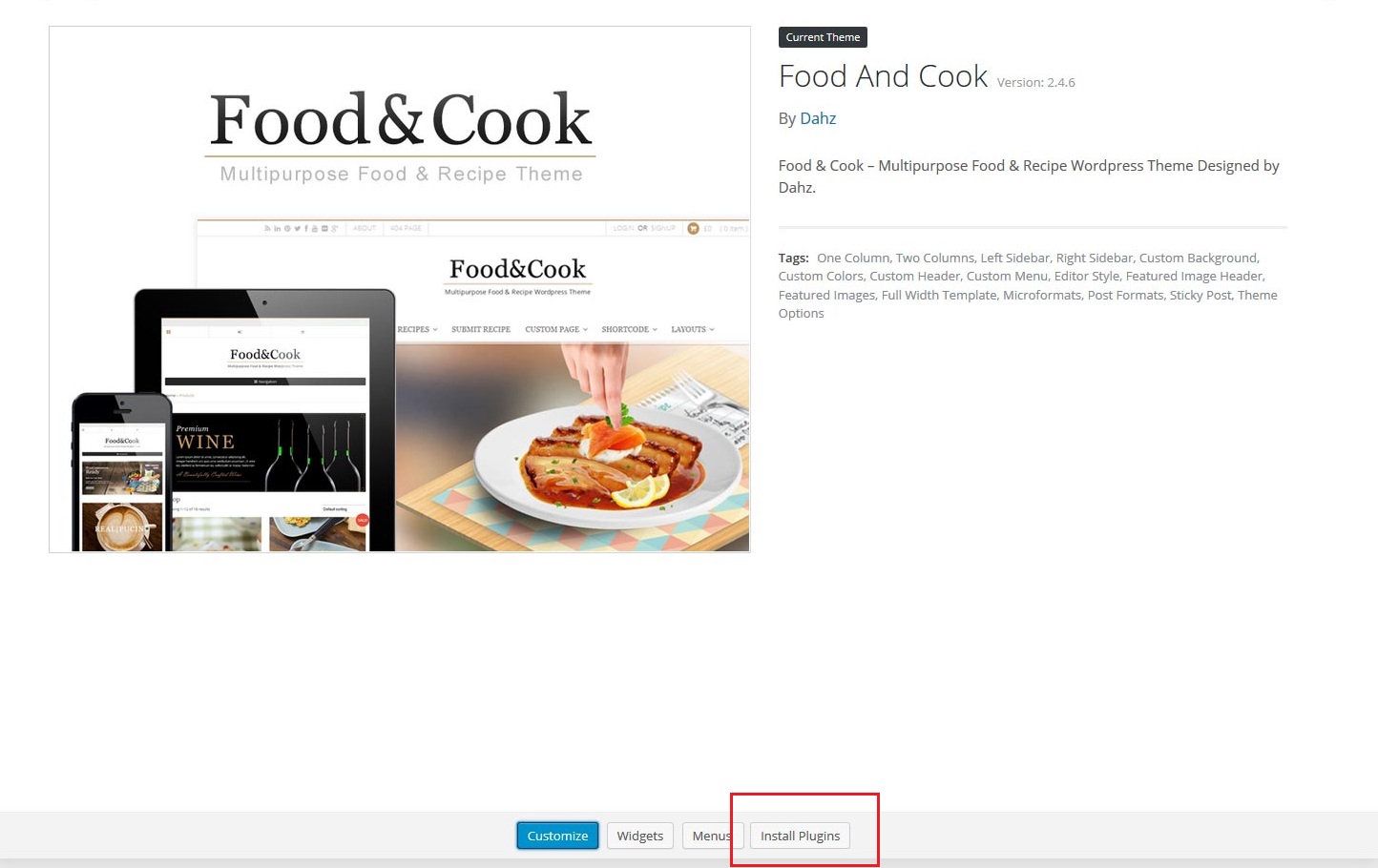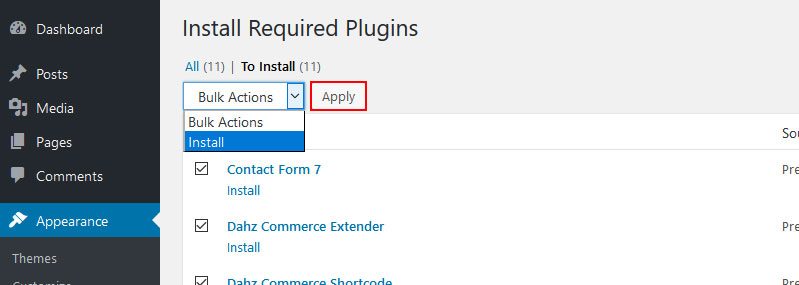After installing and activating the theme, you can directly install the required plugins. This is an important step before you import the demo content, to make sure that all the demo content well-imported to your site.
There are 3 ways to access the required plugins installation page:
- Clicking Begin installing plugins from the tooltips on top of your admin screen.
- Navigating to Appearance > Install Plugins.
- Clicking the theme detail then selecting Install Plugins within Appearance > Theme > Food And Cook.
After that, simply check the box next to plugin to select all plugins, choose install from bulk actions dropdown then click apply.
Wait until installation completed then click on return to required plugins installer link. 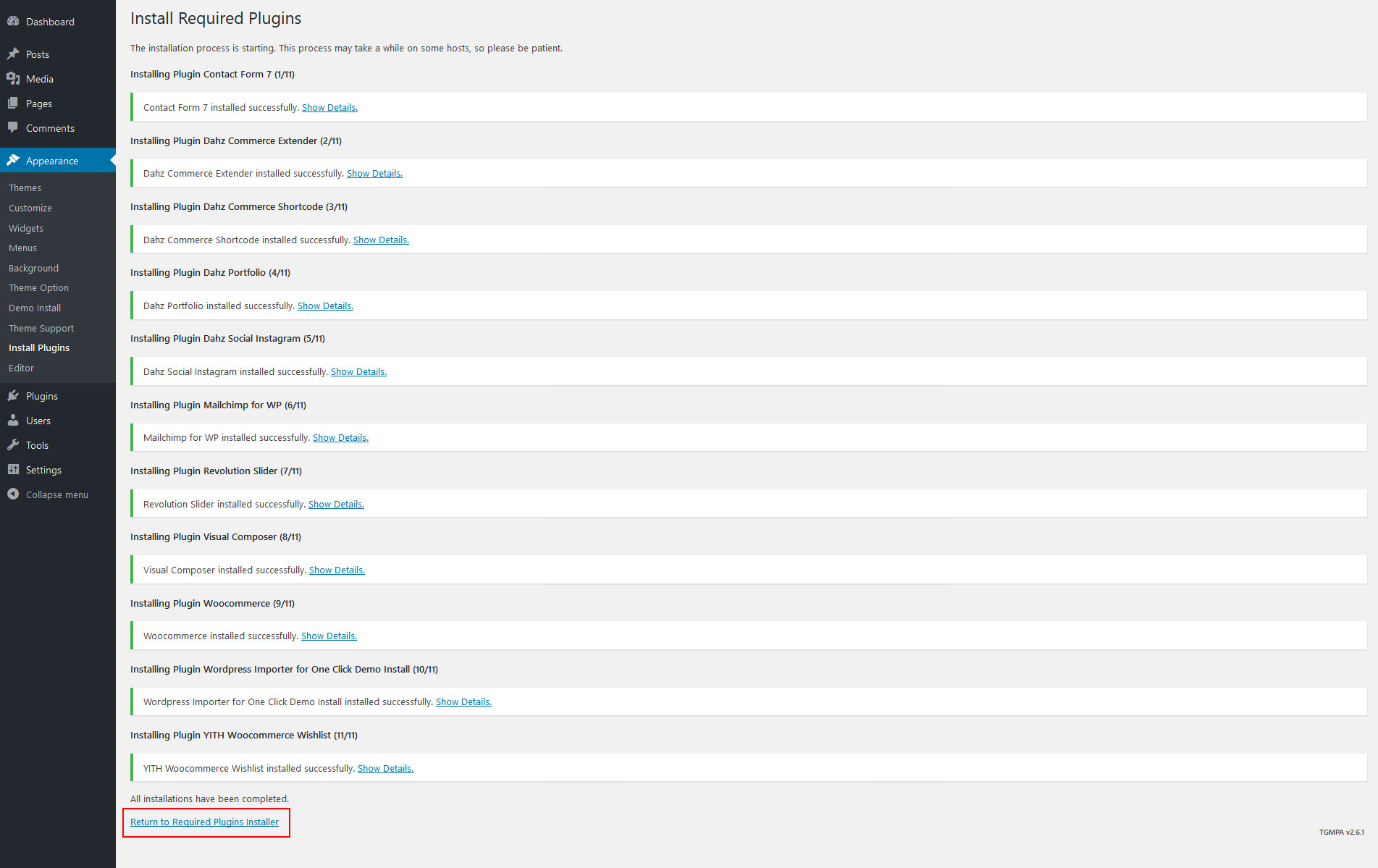
Now let’s do a bulk activation. Check the box next to plugin to select all plugins, then choose activate in the bulk action drop down.
NOTE: WooCommerce is included in the required plugins. If you have selected to activate all the plugins, then WooCommerce will redirect you to their wizard installation where you can setup your e-commerce pages and shop setting. Skip this step if you are not planning to use the website as a web store.