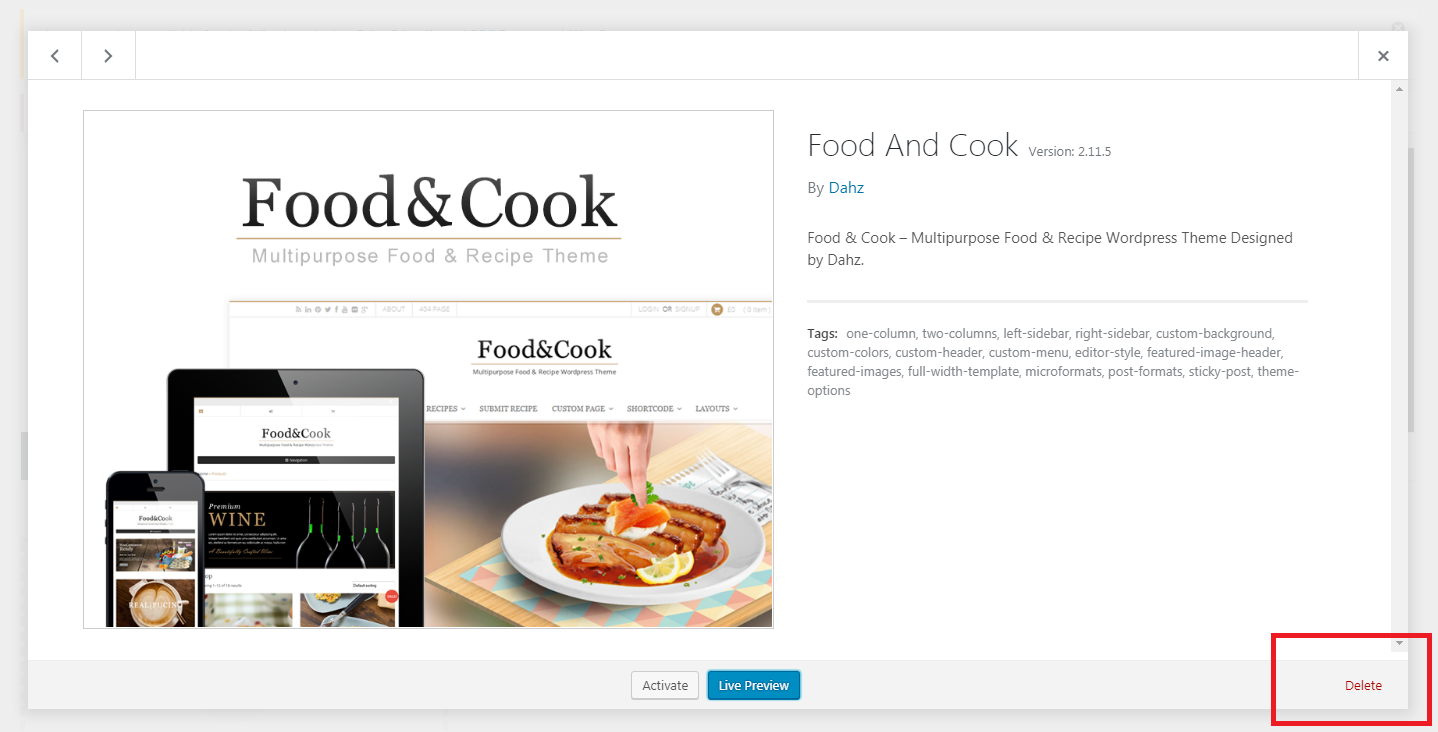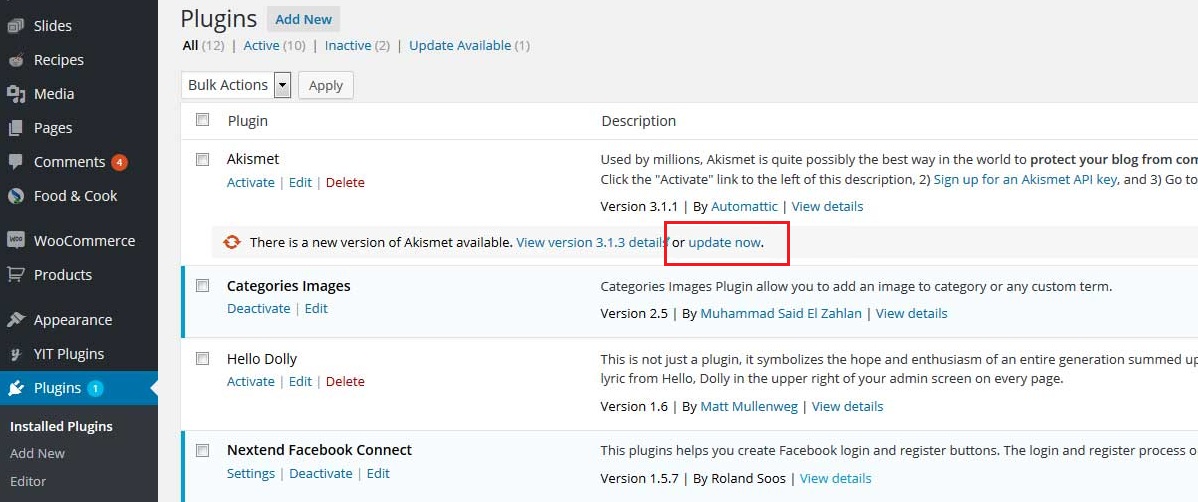Updating Theme
Updating Food & Cook is the same as installing it on the first time, but the theme file uploaded is the updated theme file which you can download from ThemeForest. You can keep your current setting by following one of two ways for updating.
Via WordPress
- Go to Appearance > Themes, activate any other theme. Click the Food & Cook theme detail.
- Click on delete link at the left-bottom of pop-up preview
- Click Add New Theme.
- Click Upload Theme.
- Browse and select food-cook.zip that you have downloaded from ThemeForest.
- Click Install Now.
- Activate the theme or go to the Appearance > Themes then activate Food & Cook.
Via FTP
- Log in to your server via FTP Client Software.
- Extract the food-cook.zip
- Navigate to /wp-content/themes.
- Upload the extracted folder of food-cook.zip into this directory; overwrite the previous file.
- From WordPress Dashboard, go to Appearance > Themes and activate Food & Cook.
Updating Plugins
For all plugins except Revolution Slider, you can simply update them after updating the theme by clicking the update now link of the plugin from Plugins sidebar menu.
Updating Revolution Slider
Food & Cook includes premium plugin Revolution Slider for free. Please note that you will get the full-version of the plugin the same as when you purchased it as a standalone plugin. The only drawback you get is that you won’t be able to receive support and automatic updates from the plugin’s author, rest-assured that we will always update the plugins in our theme’s updates. If you want automatic updates and support from the plugin’s author you need to purchase it separately (this is absolutely optional).
To update the plugins manually after updating the theme:
- Deactivate and delete the previous version of Revolution Slider plugin within Plugins > Installed Plugins.
- Reinstall and activate the plugin and your Revolution Slider is up to date.