To upload your logo and favicon, navigate to Appearance > Customize > Header > Logo & Site Identity.
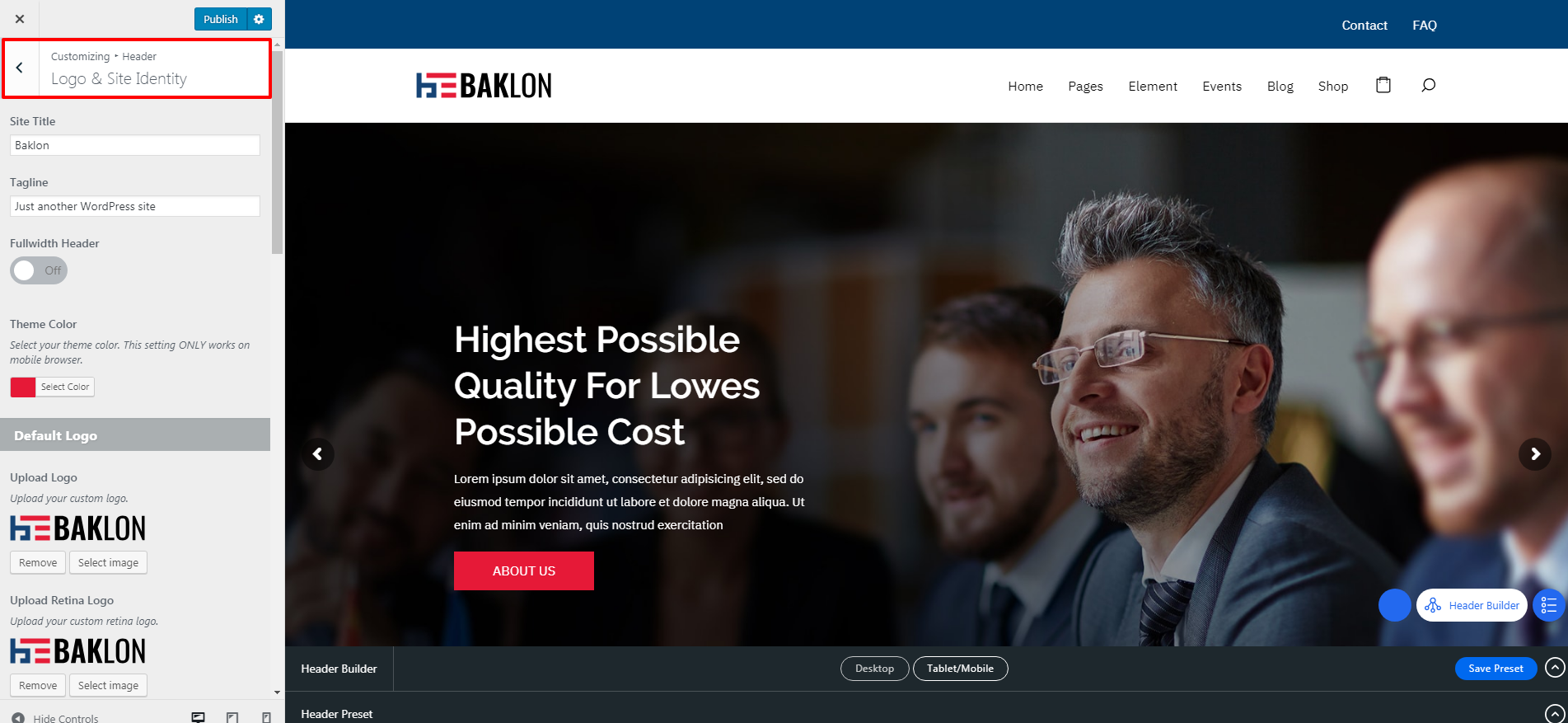
Changing Logo
In Kitring, you need to upload 4 types of logo which are the default logo, light logo for transparent header, dark logo for transparent header, and sticky logo. You also need to upload the retina version for each type.
- Upload your logo for all versions (default, light, dark, sticky) by clicking on select image button
- Browse your logo on the ‘Media Library’ or upload a new one, then click choose image
- Click save & publish to save your change or change file to choose another logo image.
For retina logo, you need to upload another image with twice the size of your “normal” logo. You also need to make sure that the file have the same logo name and add @2x before file extension. For example, if your logo file name is “mylogo.png” (resolution 200 x 20px), you should upload another named “[email protected]” (resolution 400 x 40px) for the retina logo.
Changing Address Bar Icon/Favicon
Navigate to Appearance > Customize > Header > Logo & Site Identity then scroll down to the Site Icon Logo section.
- Click on select image button to upload your favicon logo.
- Browse your favicon on the ‘Media Library’ or upload a new one, then click choose image.
- Click save & publish to save your change or change file to choose another logo image.
NOTE: Icons must be square, and the minimum resolution is 512 pixels wide and tall.
Mobile Logo
Alternatively, you can upload another version of your logo to be used in mobile layout. To upload the mobile logo, head to Appearance > Customize > Mobile Element.
